This is how students can hand in their work.
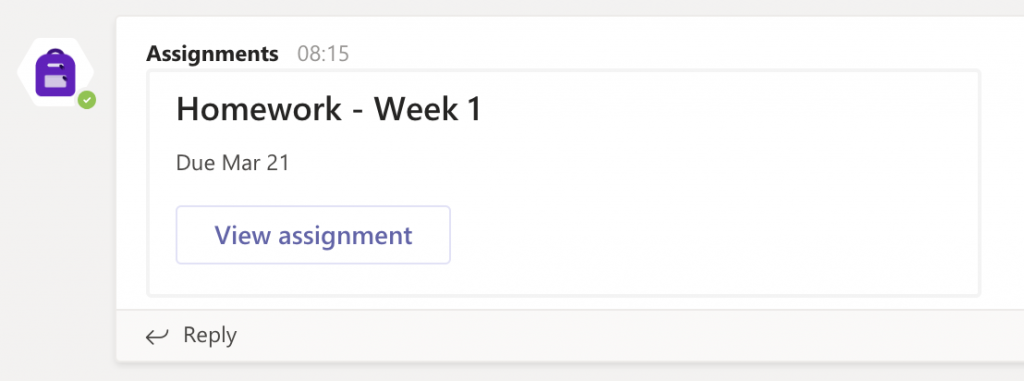
First, they must click the assignment icon in the channel.
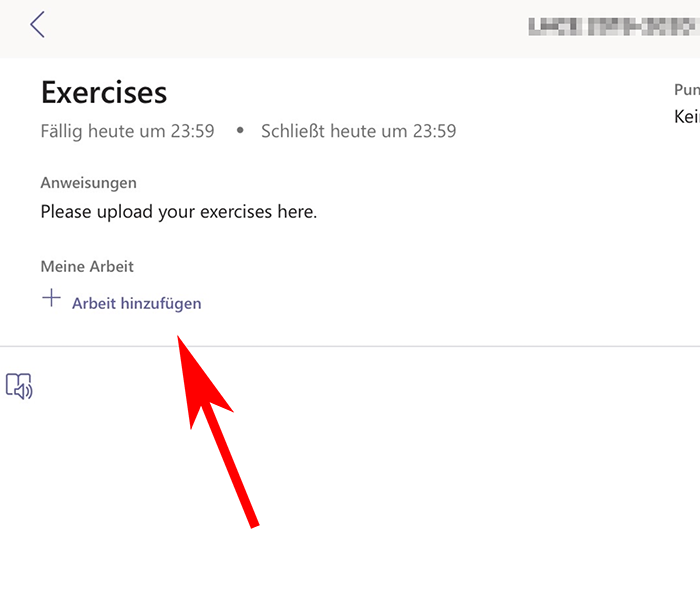
Then, they must tap the ‘add work’ text.
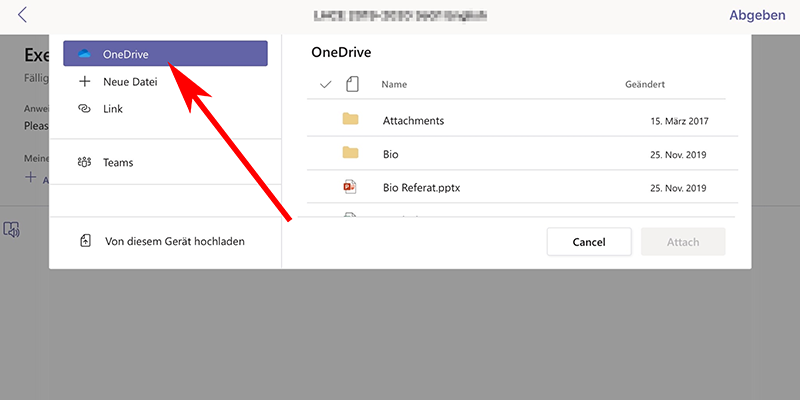
If they have saved their files in OneDrive, they can now select it from the list and tap the ‘Attach’ button.
If they have saved their documents elsewhere, they can use the other menu items.
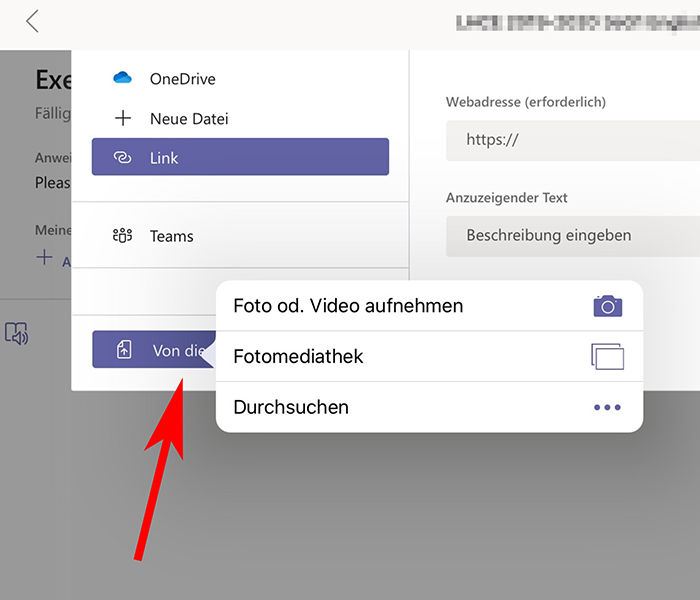
They can even send videos or photos with this button…
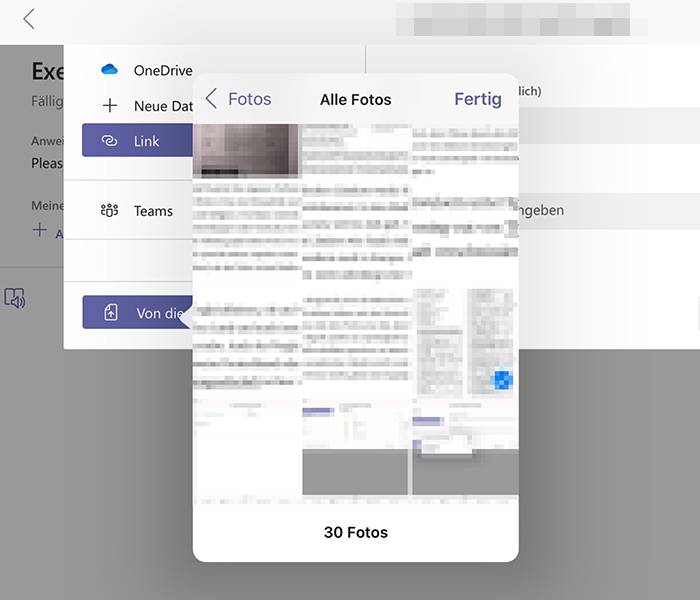
…and then select the photos or videos here, followed by the ‘Finished’ button in the top right corner.
Note: they can select multiple files at once.

After the files/photos/videos have been selected, they should tap the ‘Finished’ Button.
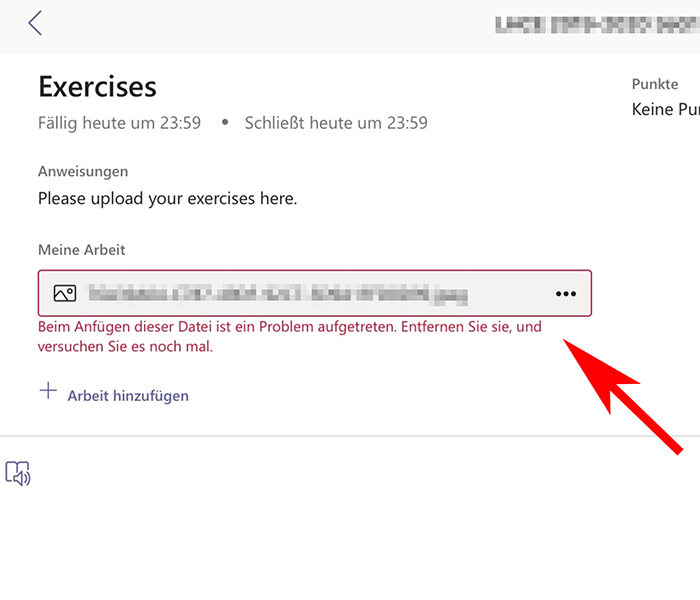
If an error message like this pops up, please tap the … buttons, remove the file, and try again. Currently, TEAMS is experiencing network problems so error like this can happen. Try again until it works.
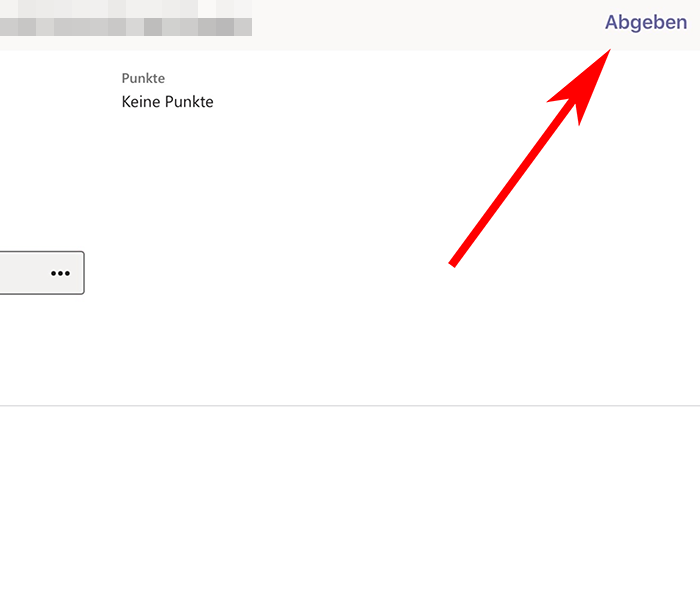
IMPORTANT:
Finally, when all the files/videos/photos have been attached, the students must tap the ‘Submit’ button in the top right corner.
The upload might take a minute or two.
Teachers can then view the files the students have handed in.