If you are having trouble sharing files or accessing files in your Teams and/or OneDrive app, a logout and a login often fixes the issue.
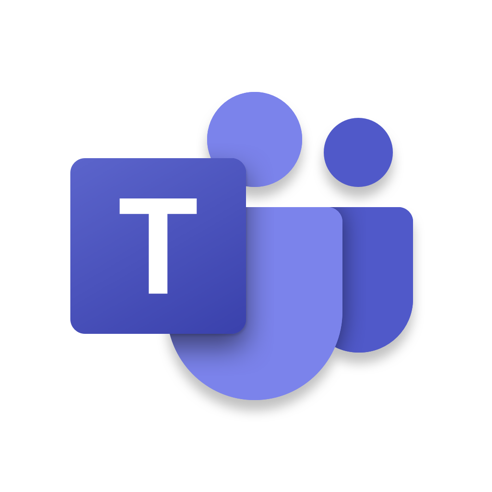
First, open your TEAMS app.
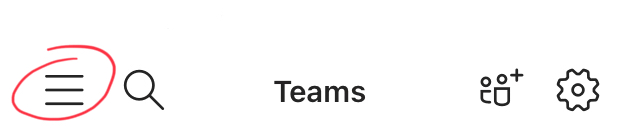
Then, in the upper-left corner, open the hamburger menu.
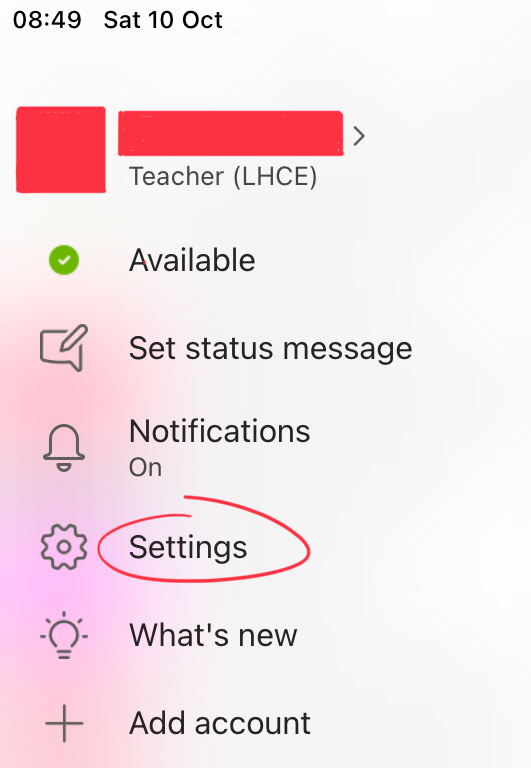
Next, tap on ‘Stettings’.
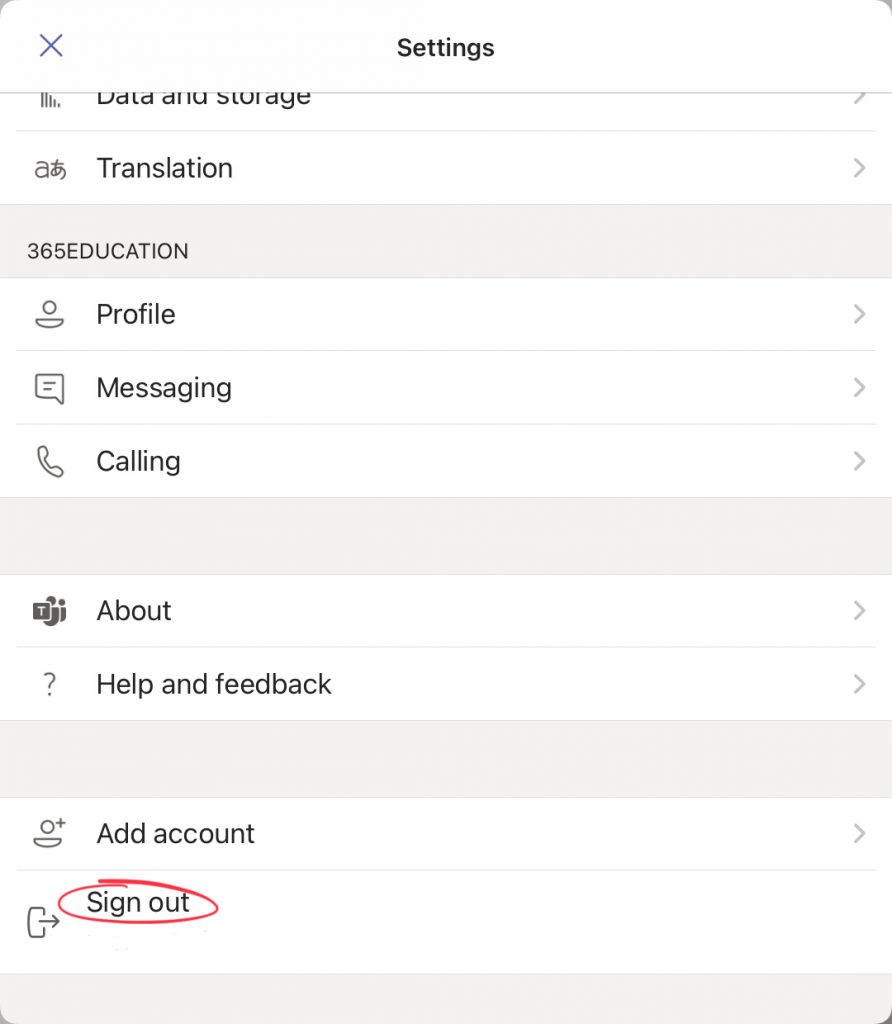
Then, scroll all the way down in the Settings-menu and tap ‘Sign out’.
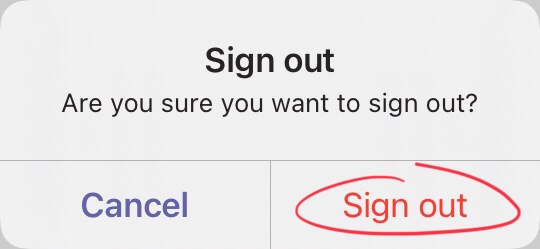
To confirm, tap the ‘Sign out’ button.
After this procedure, Teams will ask you to log in again. Use your <iam>@365.education.lu login credentials to do so.
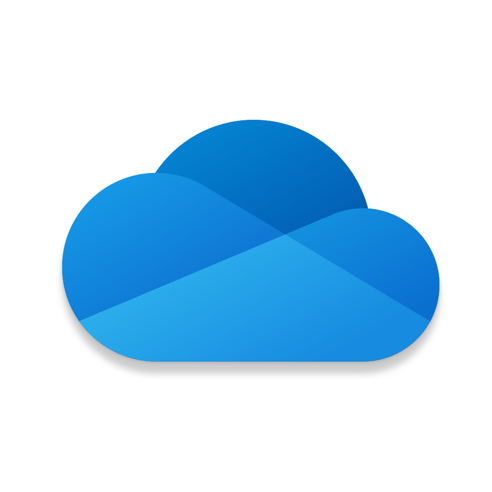
Next, open your OneDrive app.
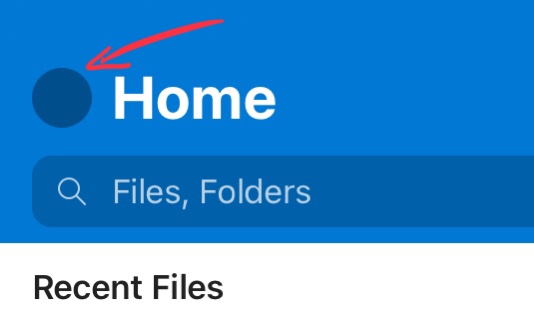
In the top-left corner, tap your profile picture/your initials.
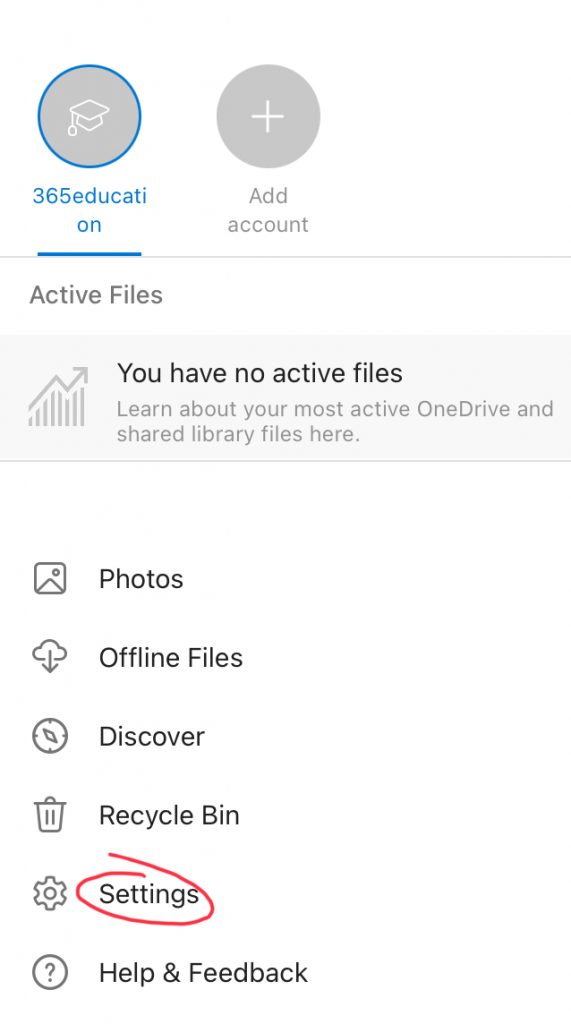
In the menu, tap ‘Settings’.
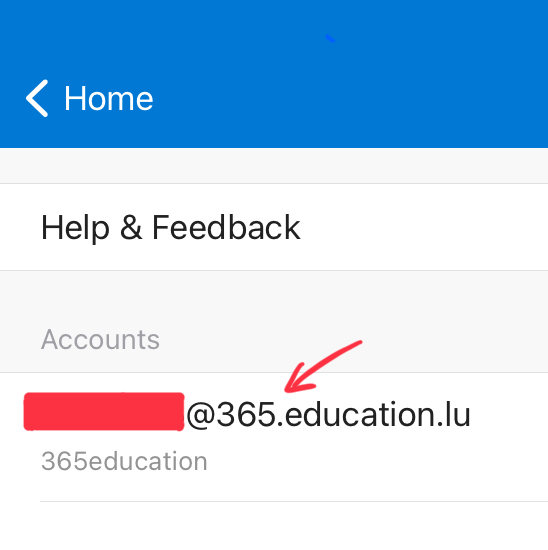
Next, at the top, tap your account name.
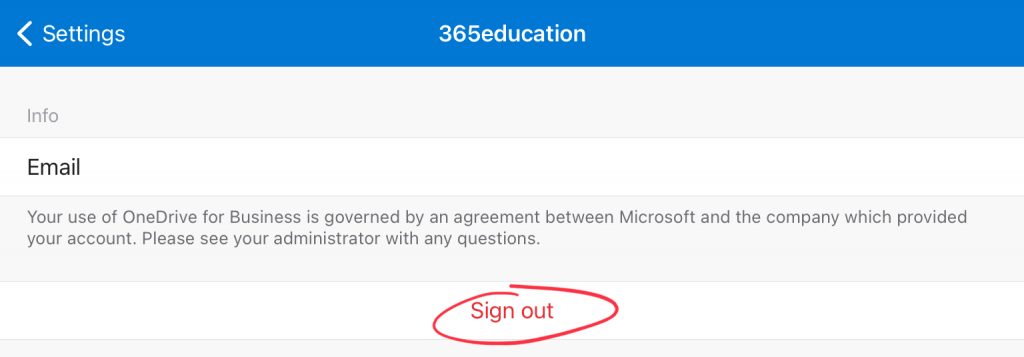
In the next screen, choose ‘Sign out’.
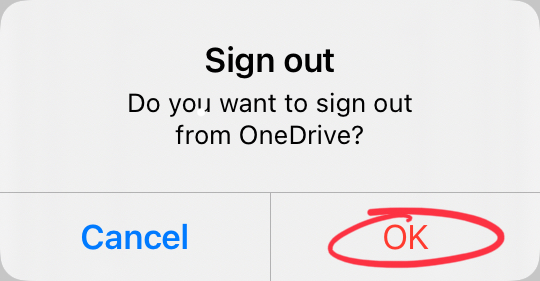
To confirm, tap ‘OK’.
After this procedure, OneDrive will ask you to log in again. Use your <iam>@365.education.lu login credentials to do so.
If this procedure does not solve your problem, please contact the HelpDesk.