To prevent your students from accidentally muting/unmuting each other (or you), or removing a student from a meeting altogether, follow the steps below.
This guide assumes that you have already planned a meeting in Calendar in Teams.
A thank you goes out to Falsetti Sandra for figuring this out!
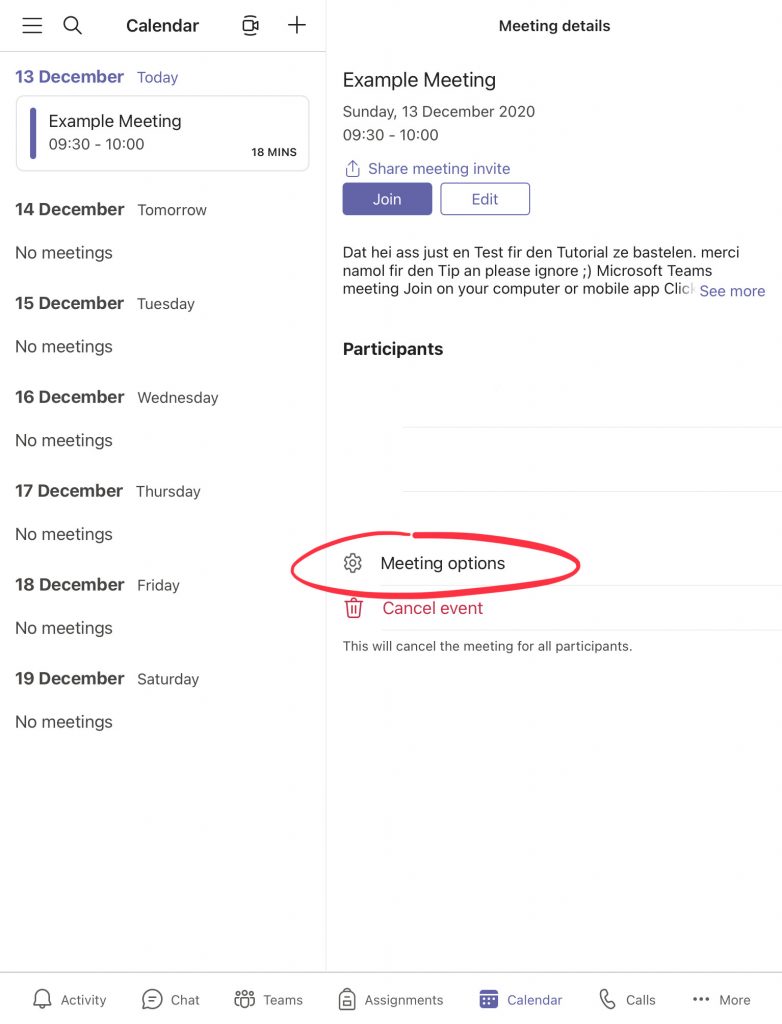
First, go to your calendar tab in Teams.
Then, tap your meeting and tap ‘Meeting Options’.
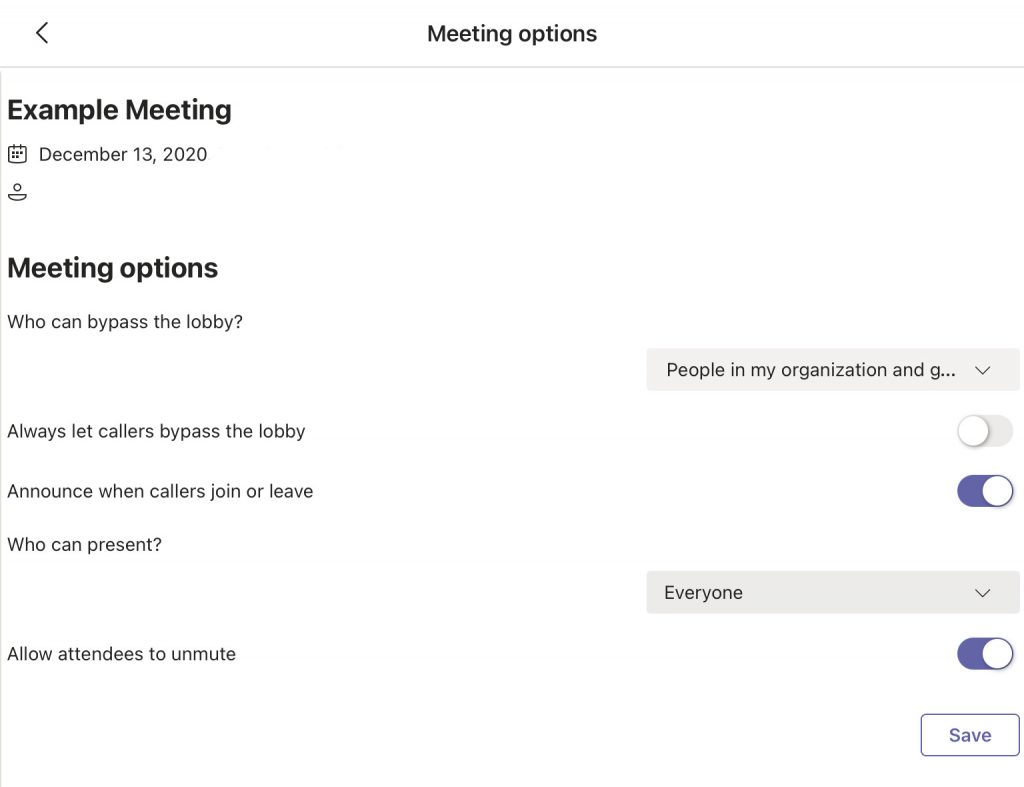
You will be presented with this screen. Here, you can set up all kinds of parameters for the upcoming meeting.
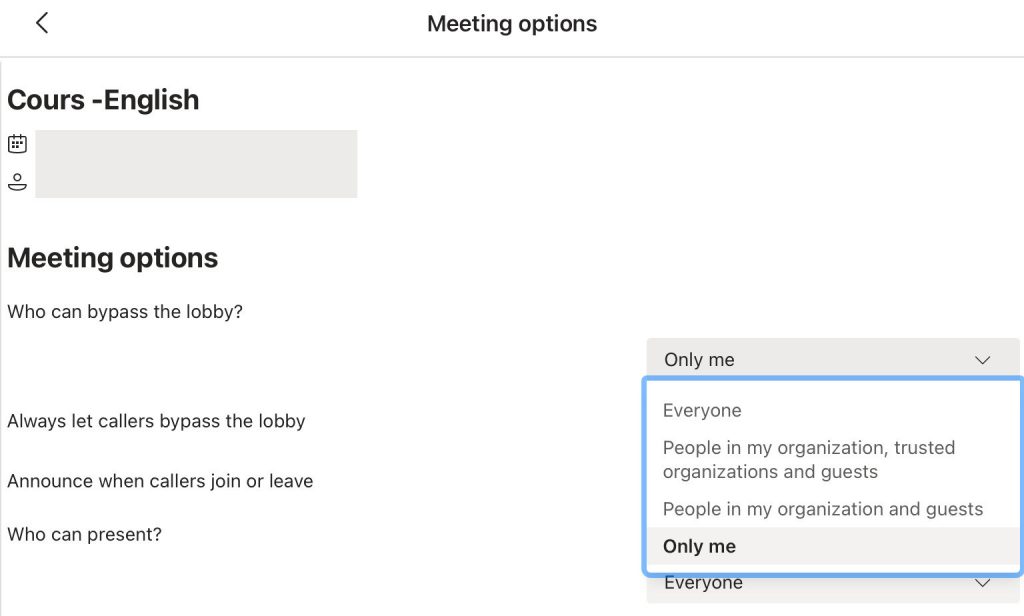
To prevent undesired guests from joining and your students from inviting others, set ‘Who can bybass the lobby’ to ‘Only me’.
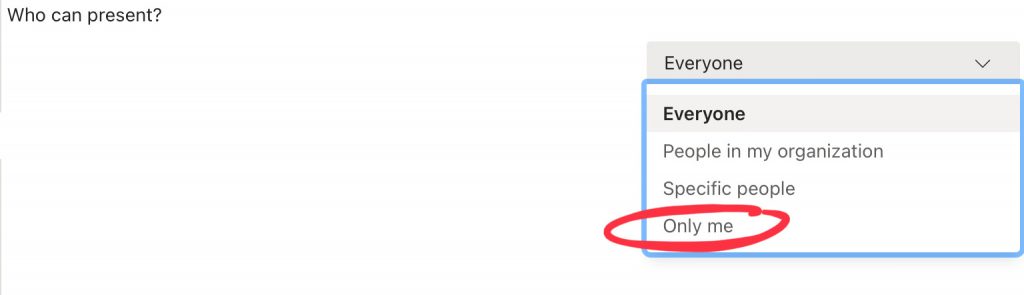
At ‘Who can present’, select ‘Only Me’ if you want to be the only one able to share their screen. This also gives you alone the ability to remove attendees from the meeting.

OPTIONAL:
If you deactivate the button next to ‘Allow attendees to unmute’ only you can mute & unmute the attendees. They can no longer mute/unmute anyone, not even themselves.
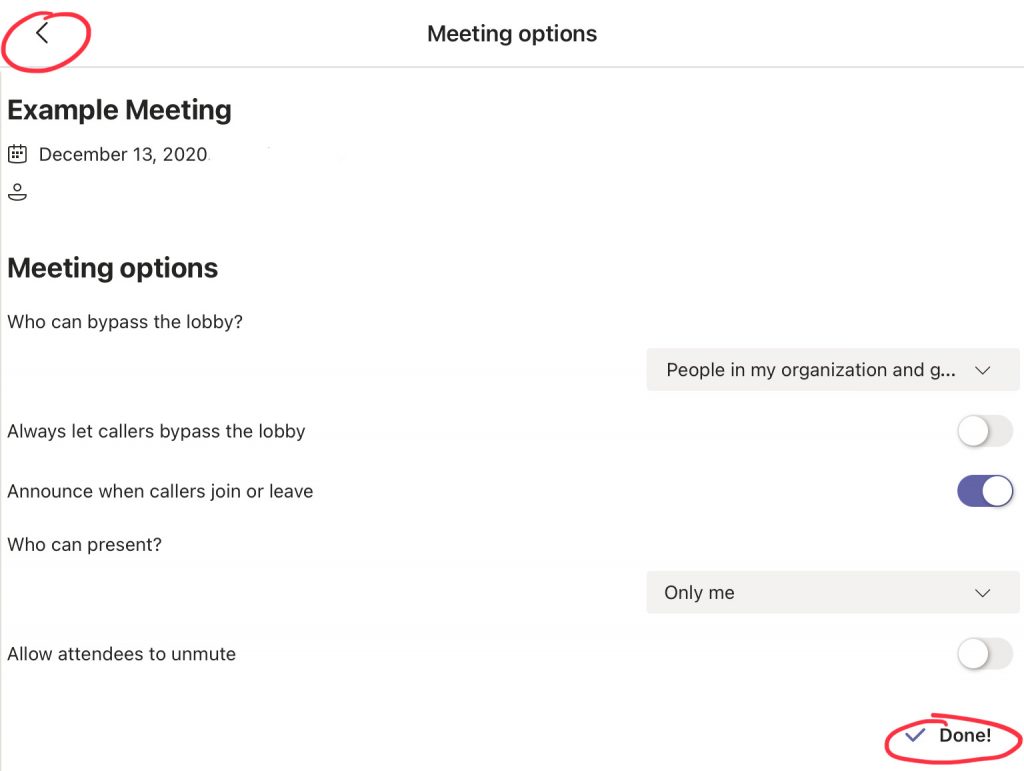
Finally, tap the ‘Save’ button in the lower left corner. It will change into ‘Done’.
Exit the Meeting options screen with the back arrow at the top right.