Note: if your iPad gets stuck anywhere in the process, please let us know at ipad@lhce.lu
IMPORTANT: Your iPad needs a minimum battery charge of 50% for this procedure. You are strongly advised to connect it to the charger before the update and not to remove it until it is finished.
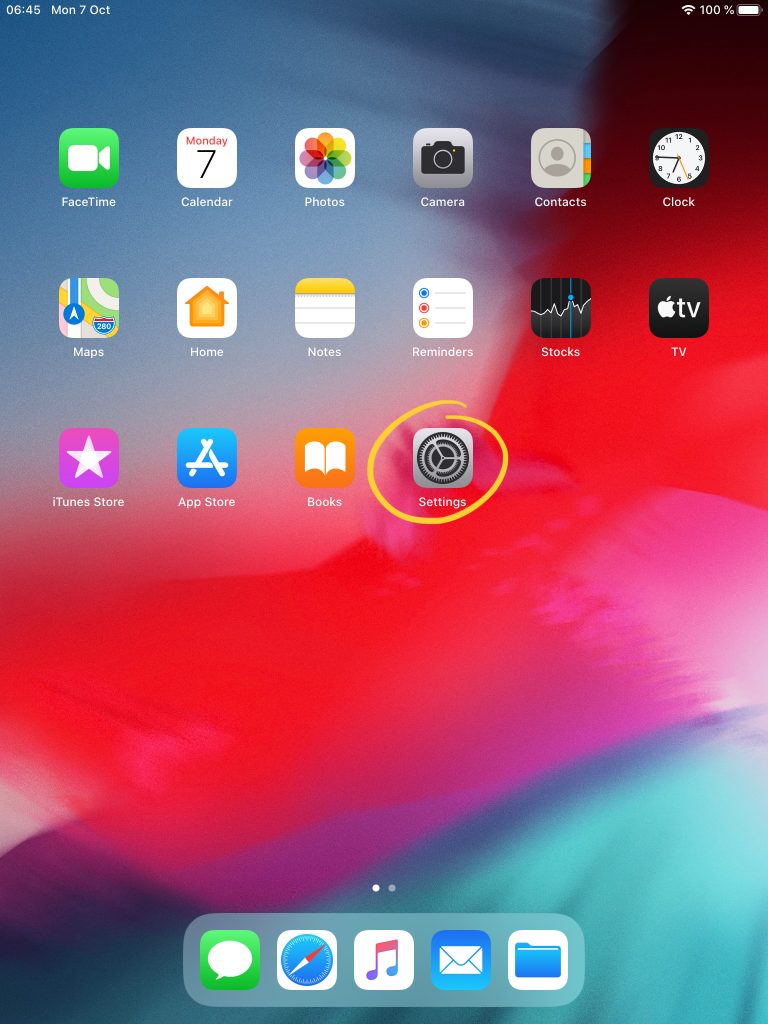
Open the ‘Settings’ app.
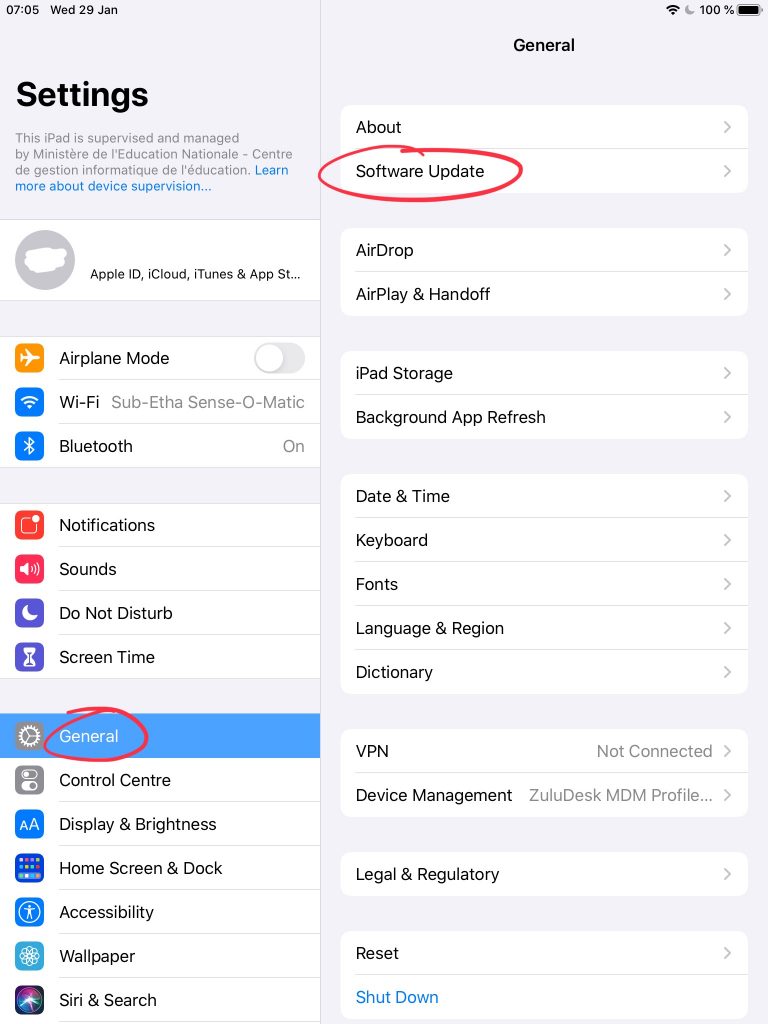
On the left, tap ‘General’.
Then, on the right, tap ‘Software Update’.
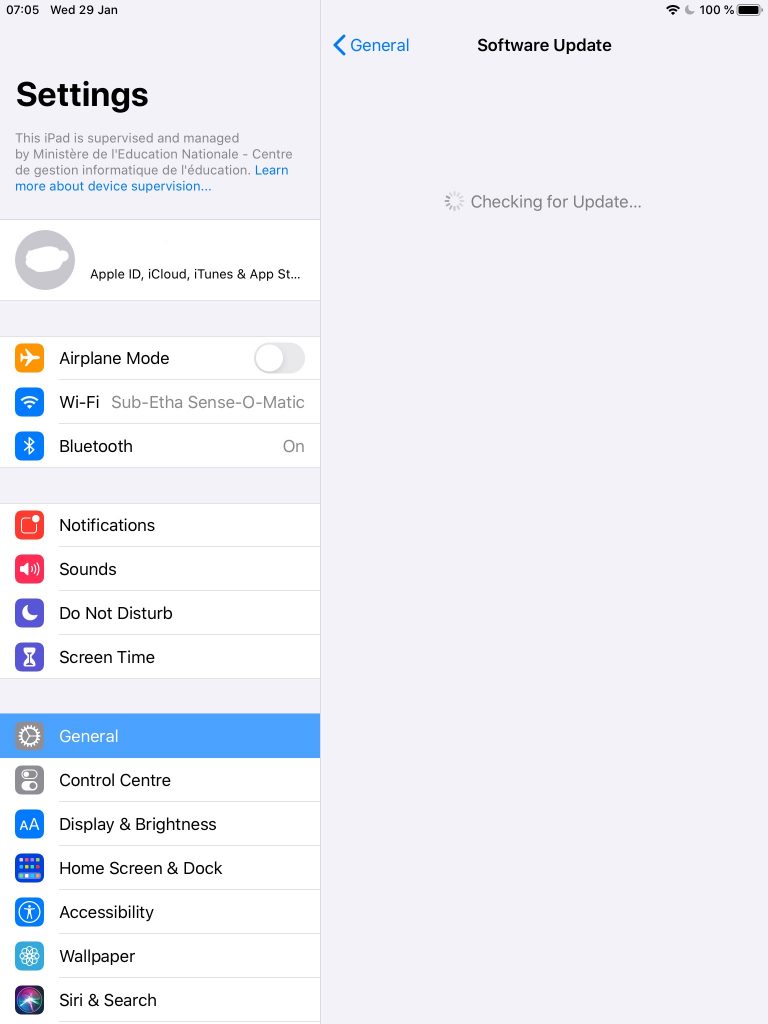
Your iPad will now check for an iOS Update.
Note: iOS is the operating system of your iPad. It makes your apps work.
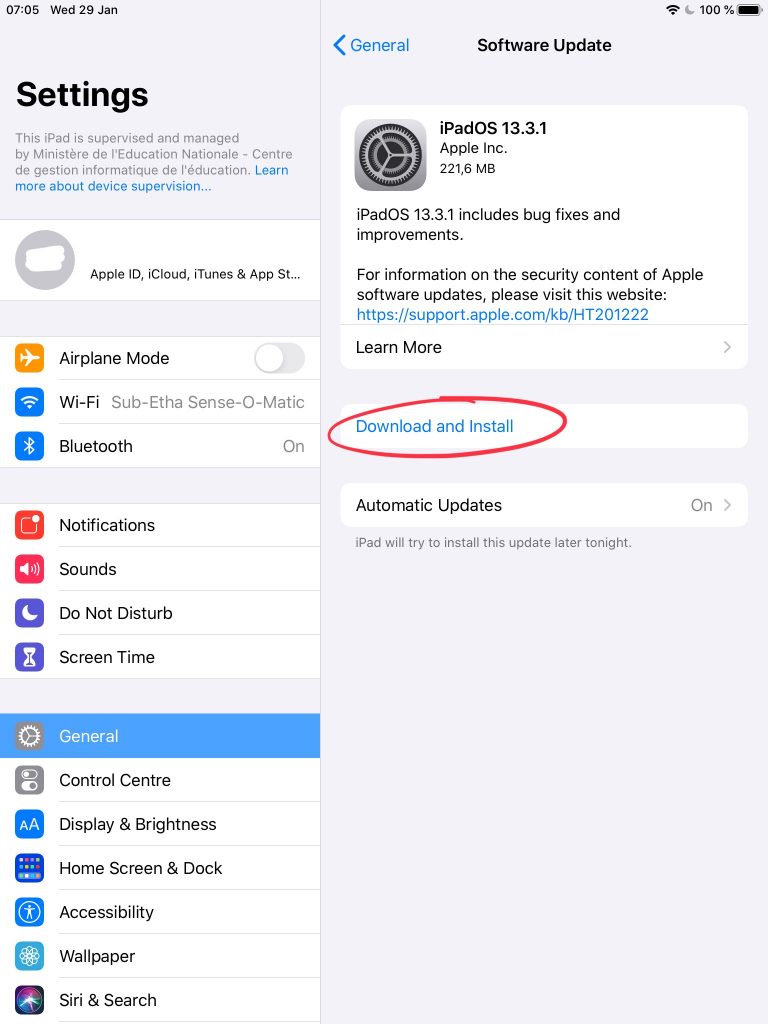
If it finds an update, tap ‘ Download and Install’.
If it tells you it is up-to-date, you can stop here.
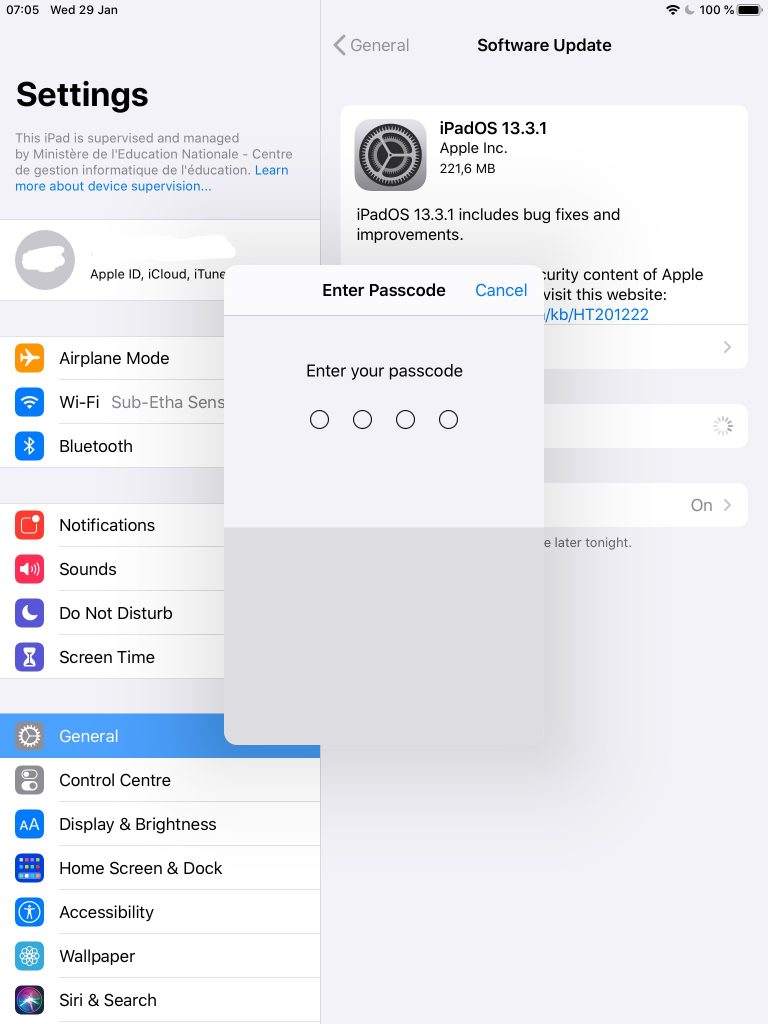
After you tap ‘Download and Install’, it will ask you for your passcode.
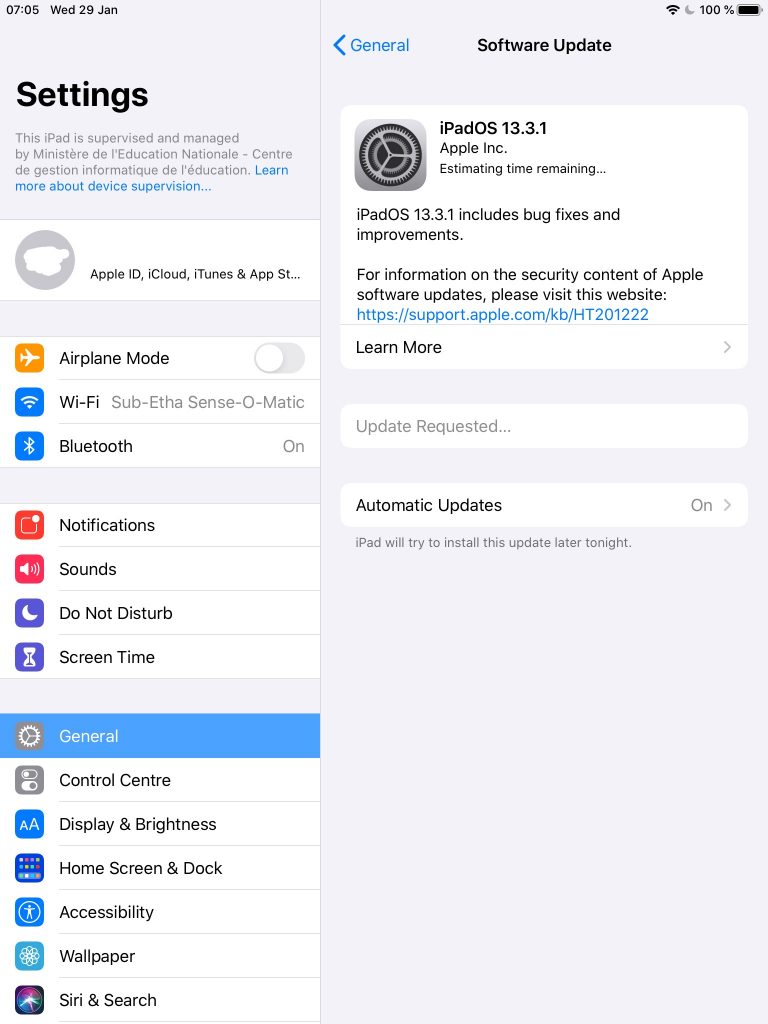
Then, it will ask Apple’s servers for the update files. Wait for a minute or two.
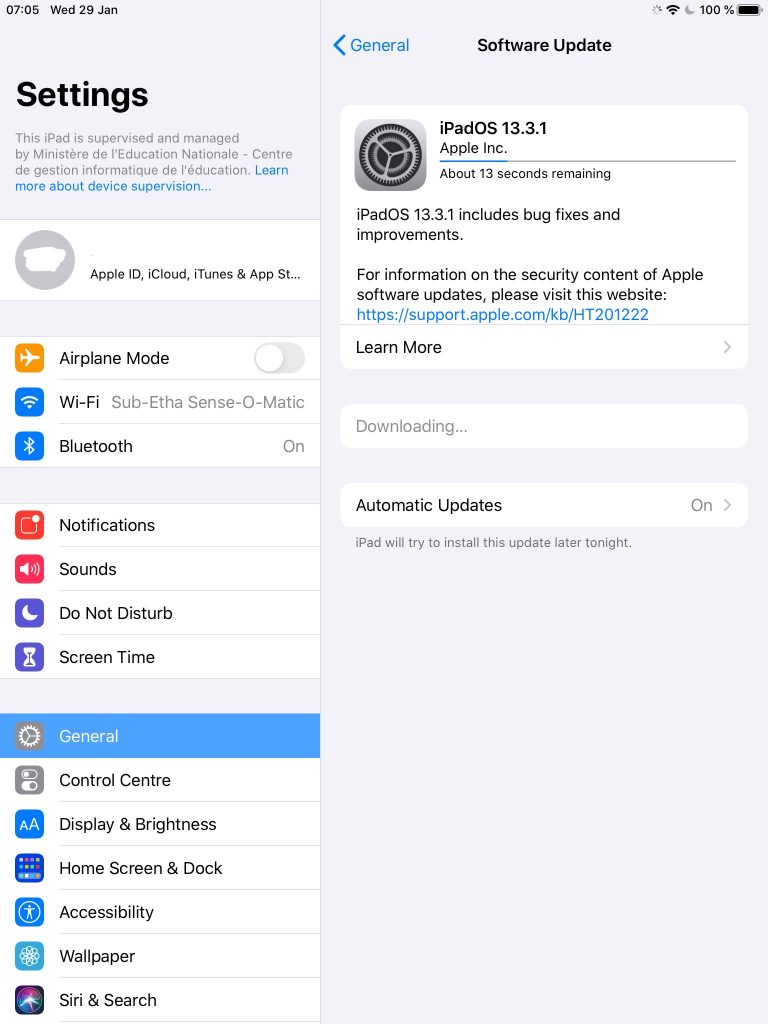
Shortly after, it will download the update files. It will depend on your Wifi connection speed how long this will take.
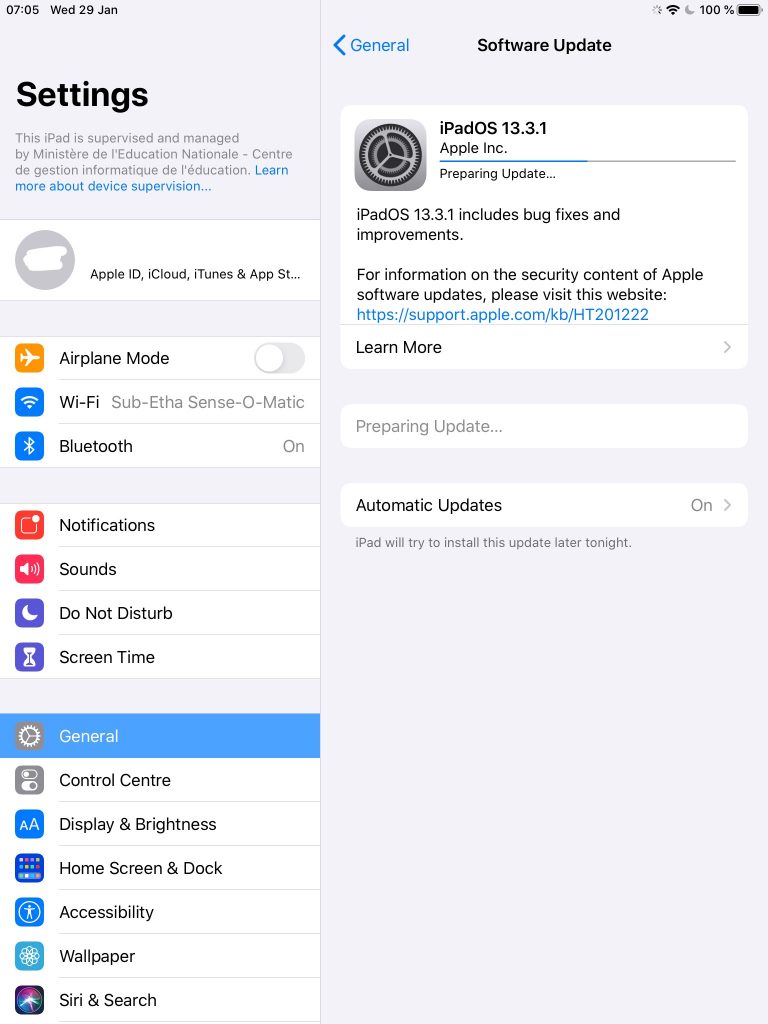
Next, it will proceed to prepare the update files for installation.
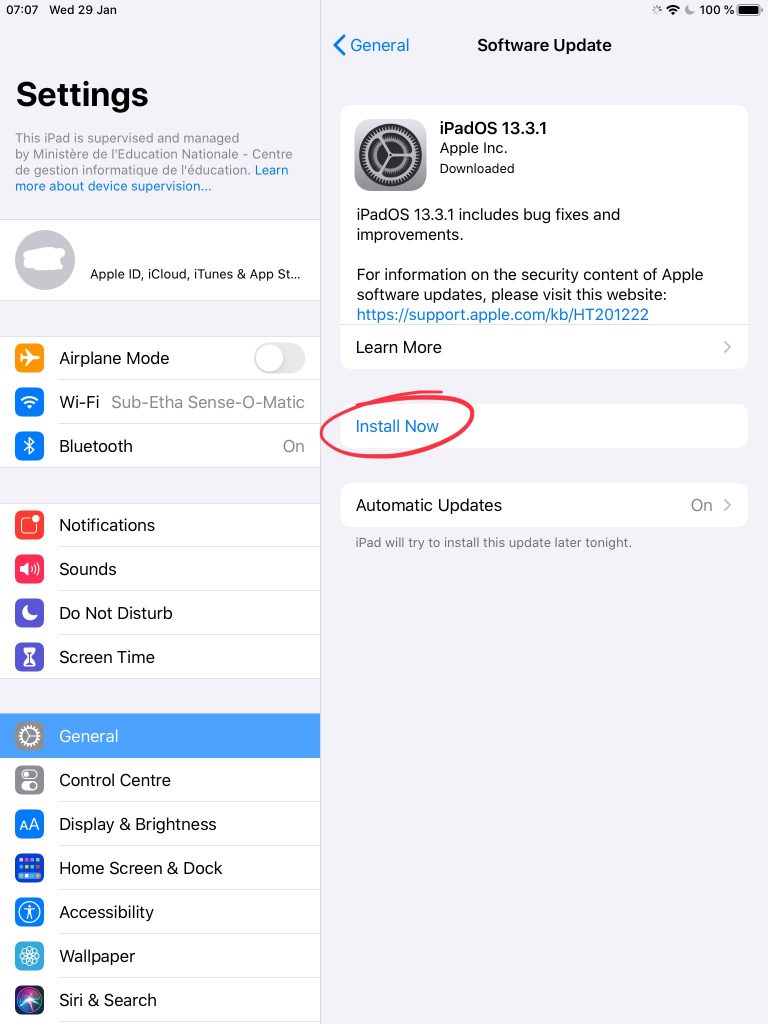
Finally, tap ‘Install Now’ to launch the iOS update.
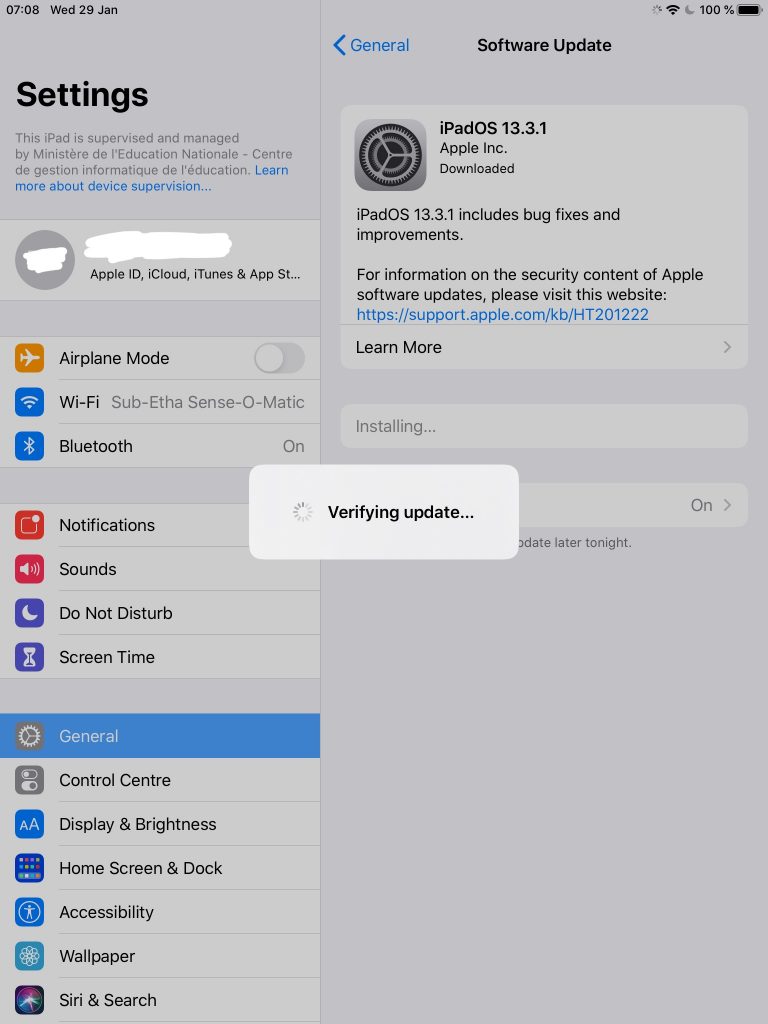
Once again, it will verify that the update files have downloaded correctly to make sure there won’t be any errors during installation.
It will then restart, install the update, then restart again.
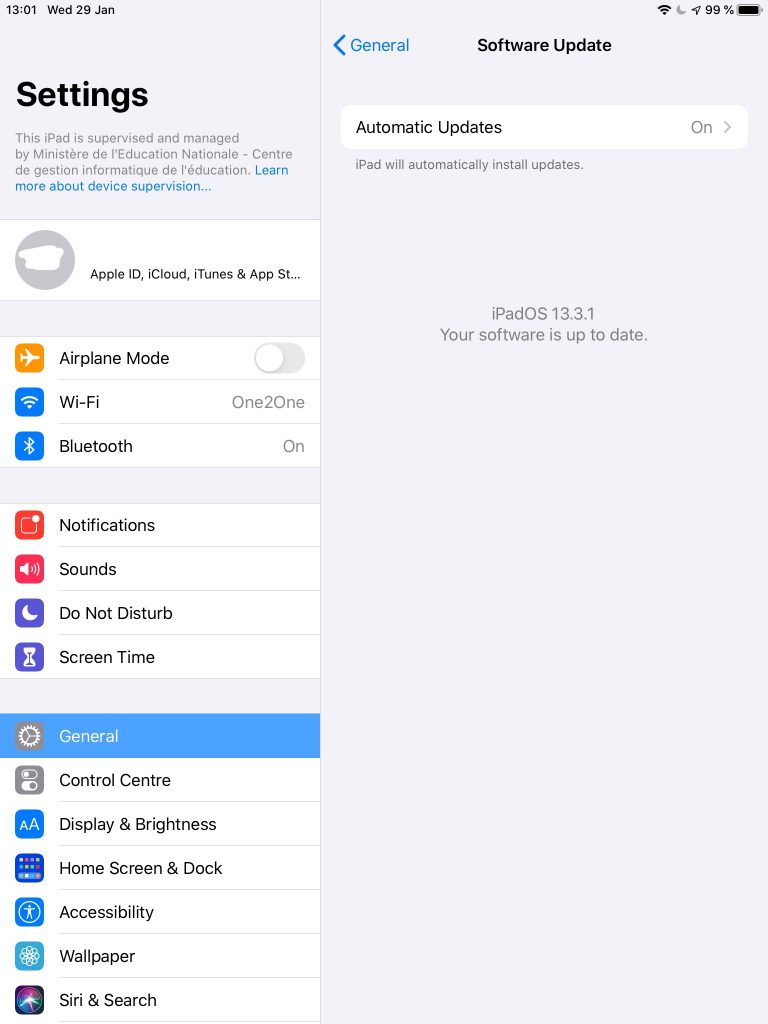
After the update is complete, check for an update again. It should now present you with a message similar to this.
If that is the case, you are done.