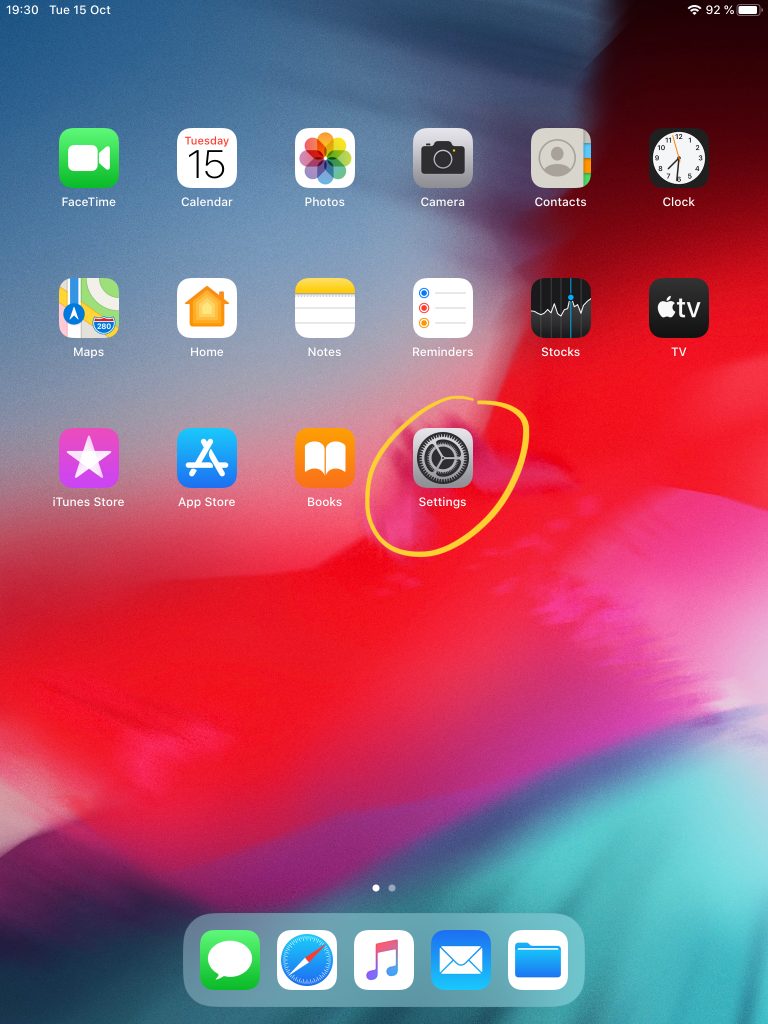
Tap your Settings app.

On the left, select “Passwords & Accounts”, then tap ‘Add Account’ on the left.
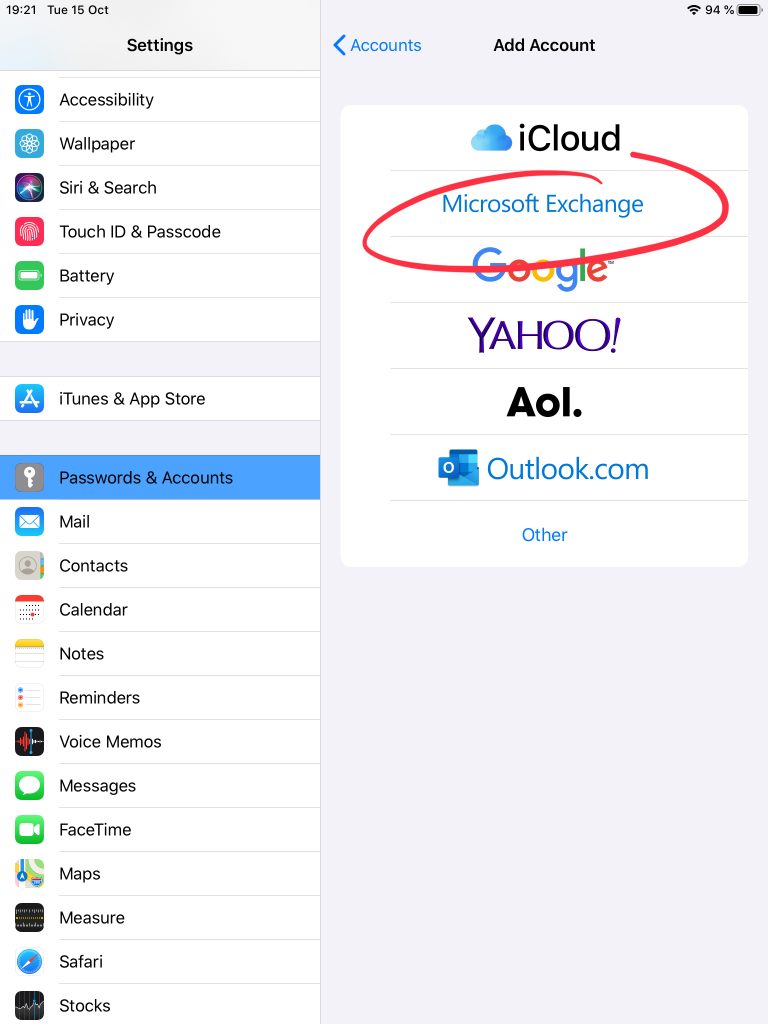
Select ‘Microsoft Exchange’
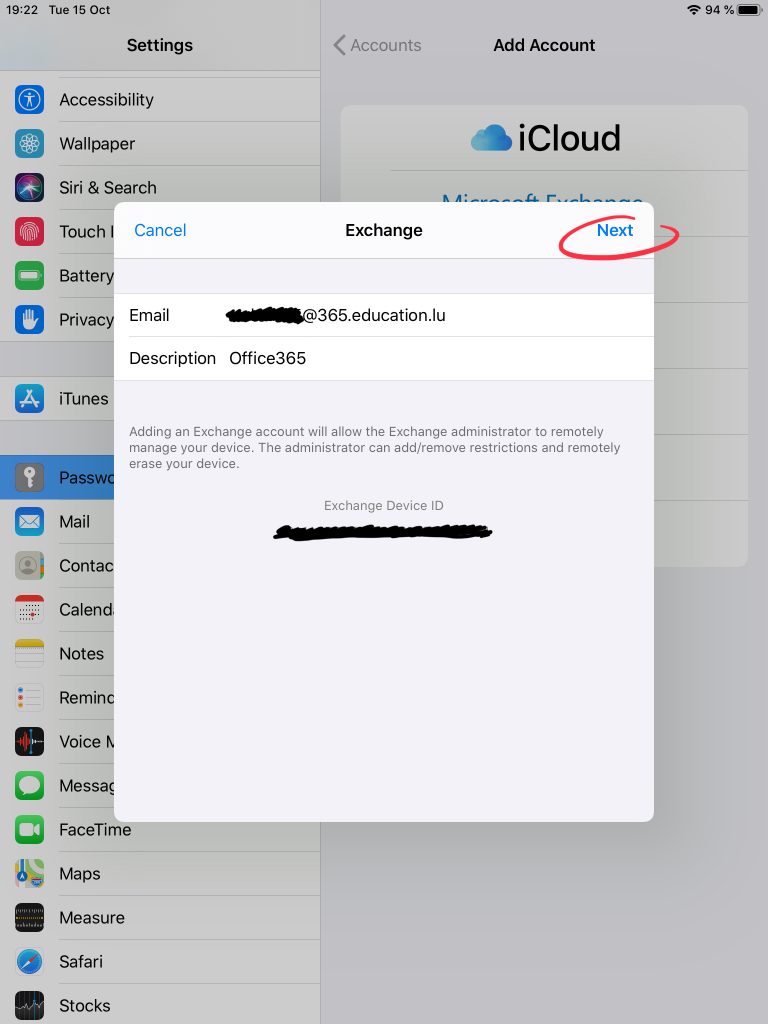
Enter your email address and a name for your Inbox, for example ‘Office 365’.
Then, tap ‘Next’.
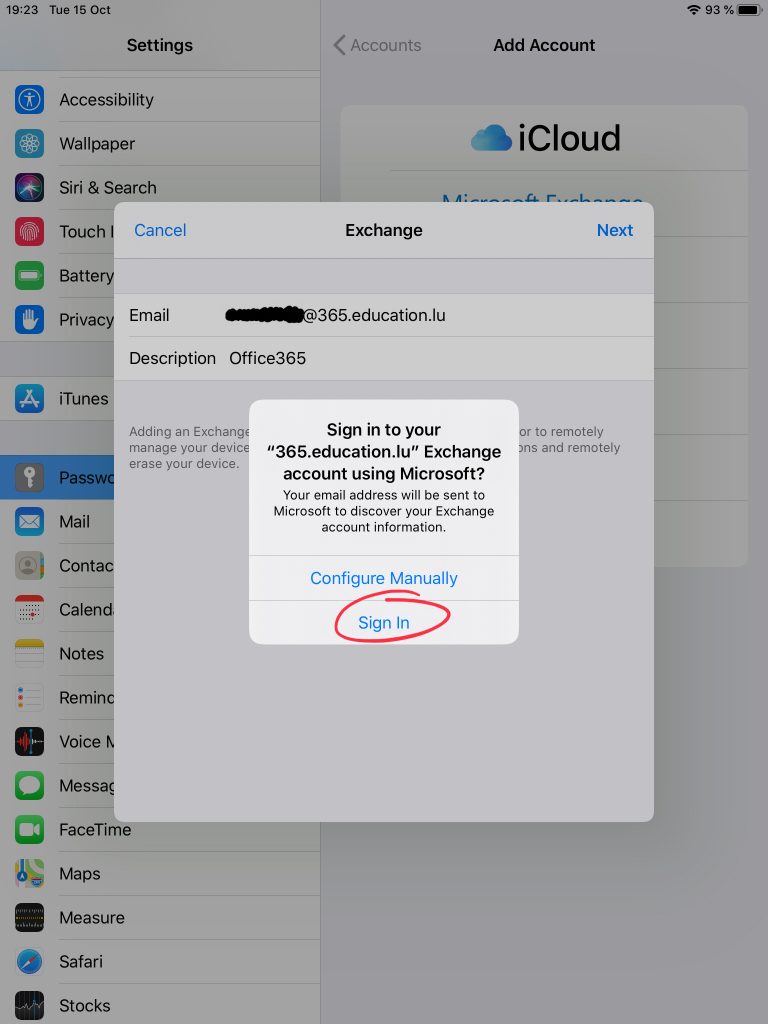
Here, tap ‘Sign in’.
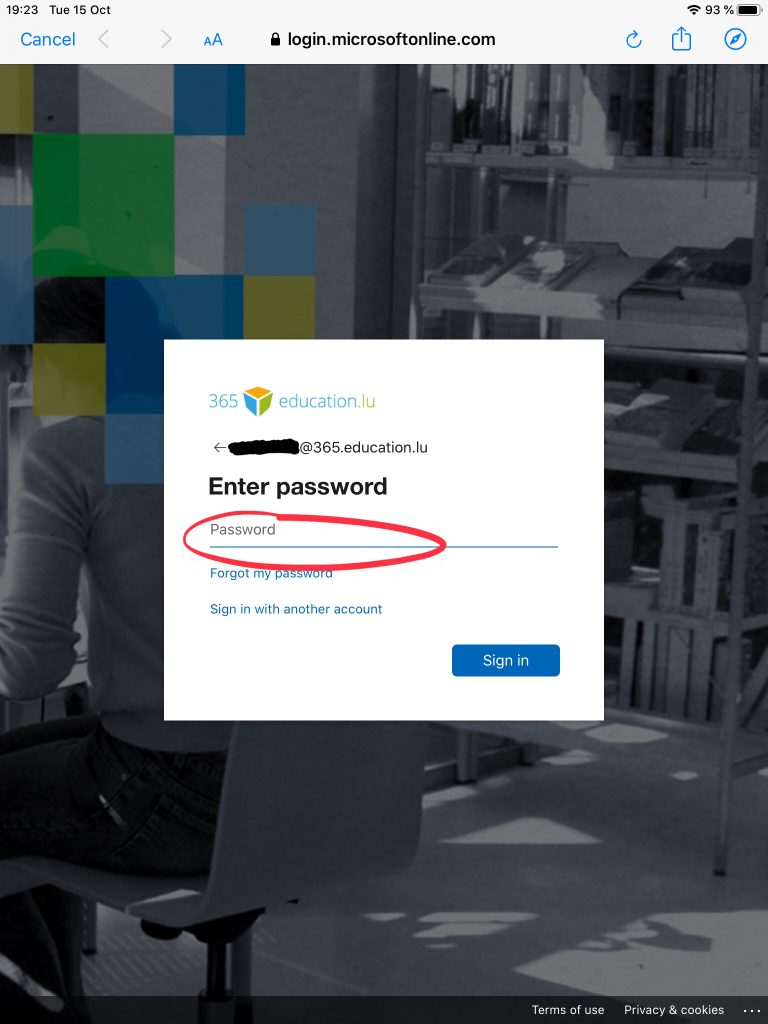
A new window will open.
Enter your email password here.
Then, tap ‘Sign In’
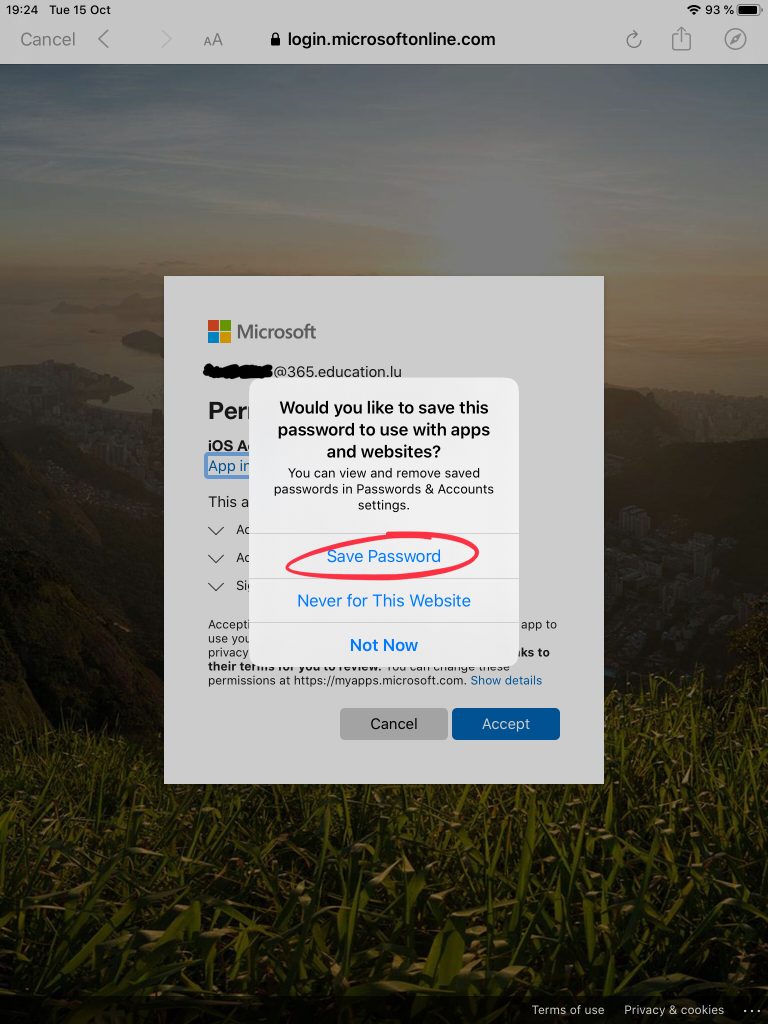
To make things as easy as possible in the future, please allow your iPad to save your password.
To do so, tap ‘Save password’.
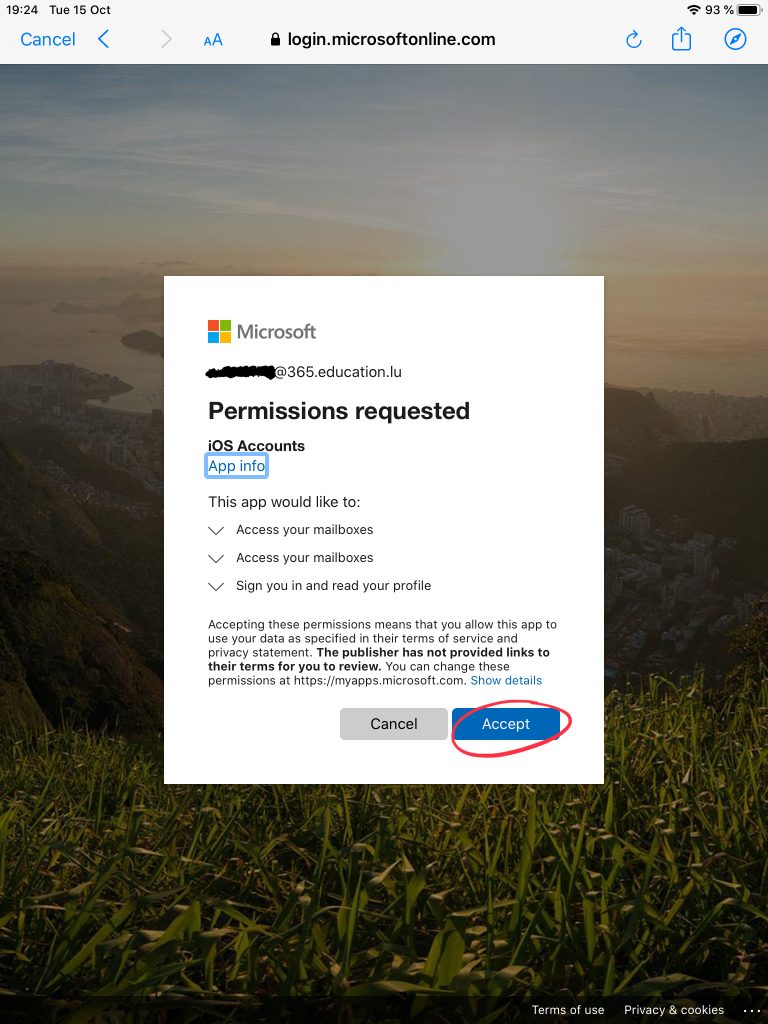
Now, allow your email app to save your account details.
Tap ‘Accept’.
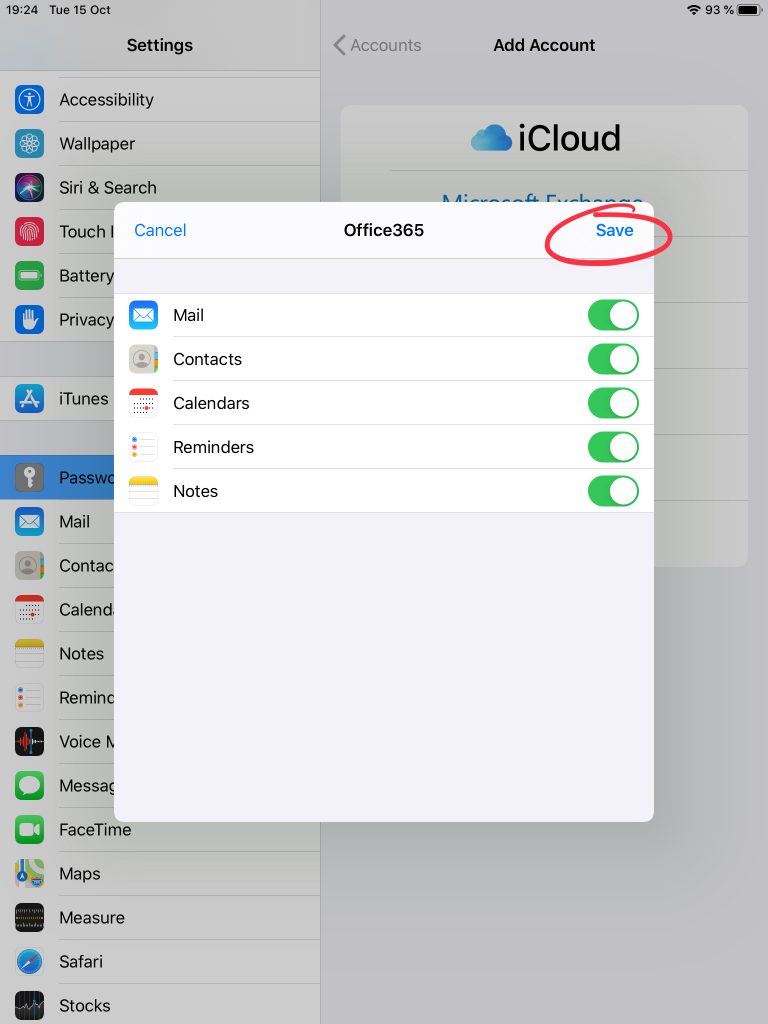
Select which Office 365 services you would like to activate on your iPad, then tap ‘Save’.
Your email app is now configured and should receive all your Office365 emails.