NOTE: The following tutorial only works for teachers, since students do not have access to the AppStore.
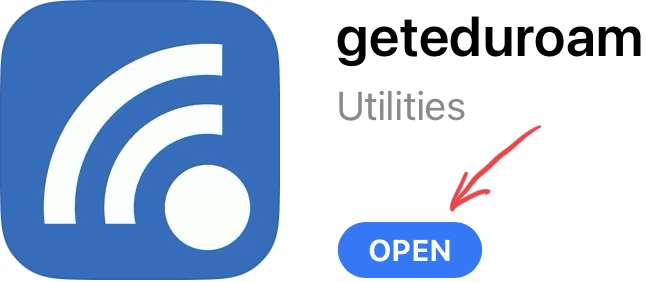
Note: the following tutorial requires an active Internet connection.
First, we have to install the eduroam app.
In your AppStore, search for the app called ‘geteduroam’ or follow this link to get there.
Once there, tap the ‘Get’ button to install it.
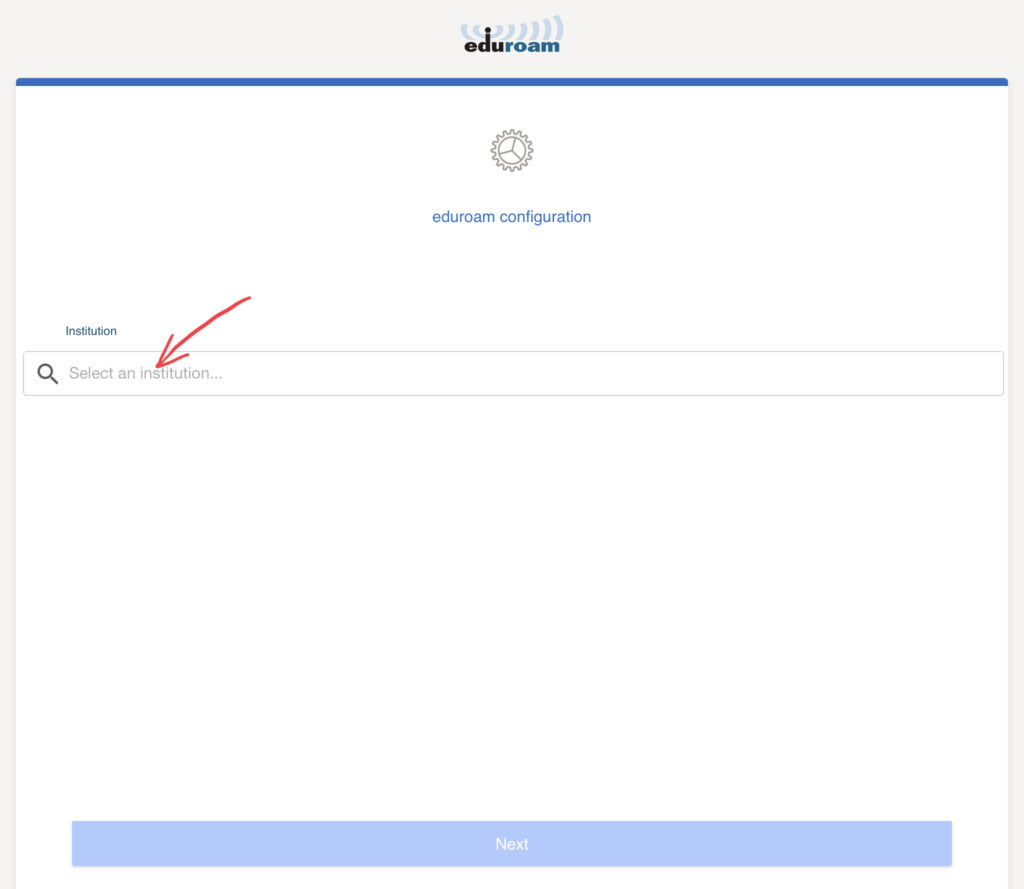
After installing it, launch it and you will be presented with this screen.
Tap into the box to ‘Select an institution’.
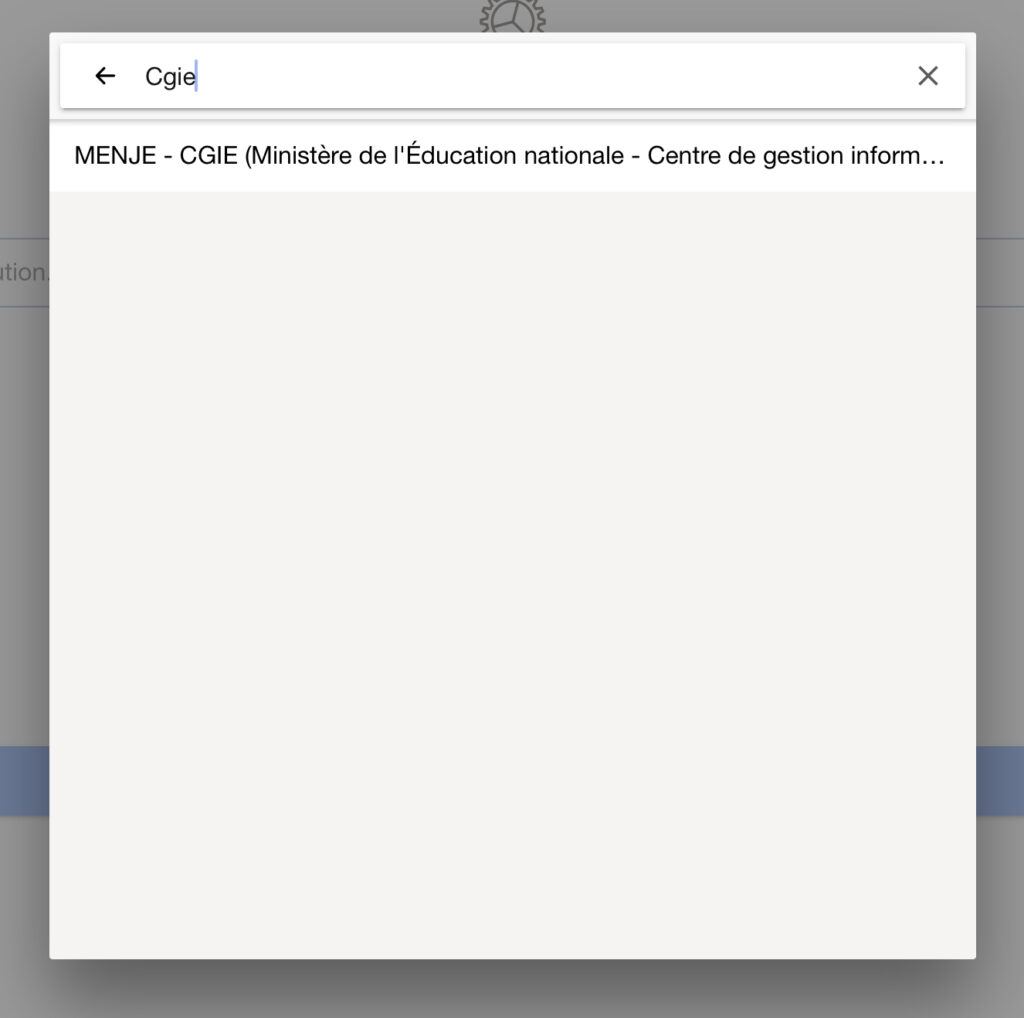
In the search box, type ‘cgie’, then tap on ‘MENJE – CGIE….’ in the list to select it.
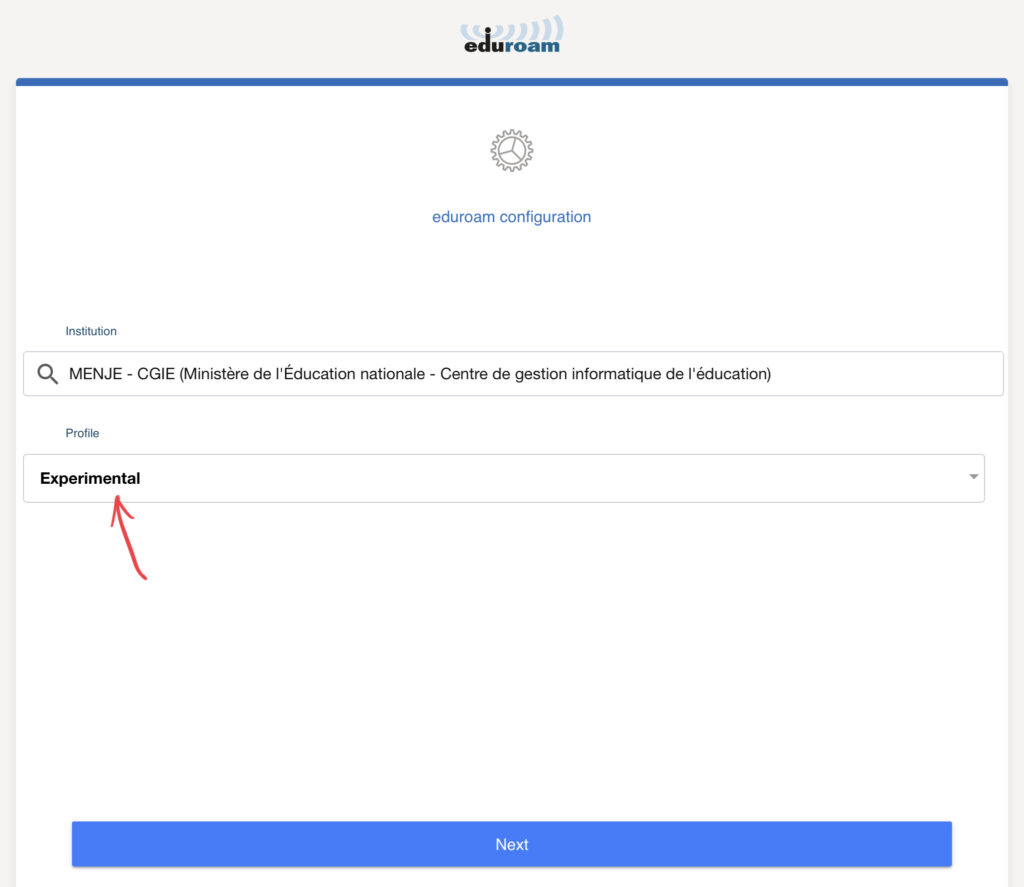
After that, you will be back in the previous screen.
Next, make sure you tap ‘Experimental’ before you proceed.
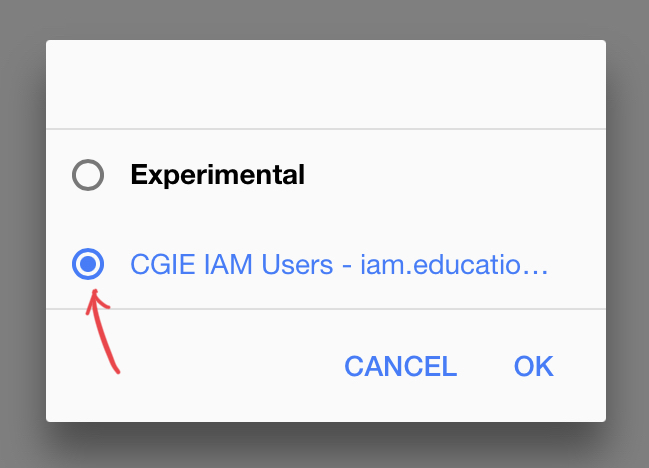
In the small box that pops up, select ‘CGIE IAM Users – …’, then tap ‘OK’.
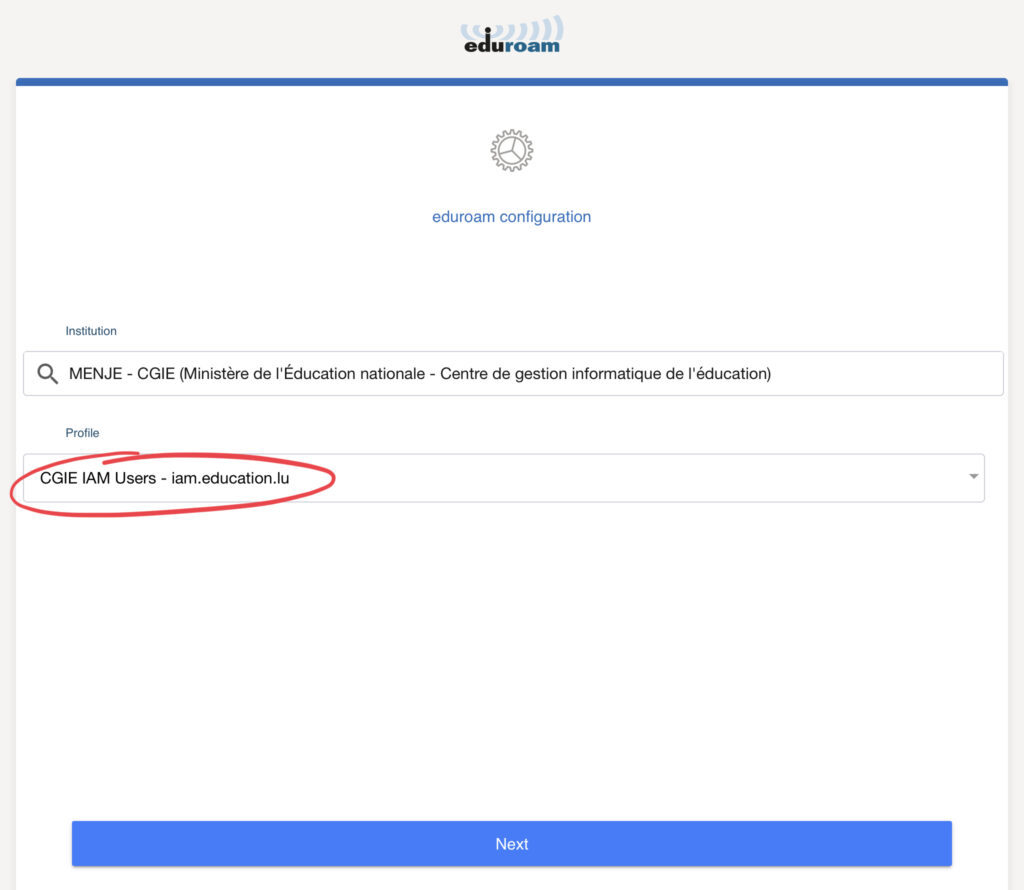
Back in the previous screen, it should now look like this.
If so, tap the ‘Next’ button at the bottom.
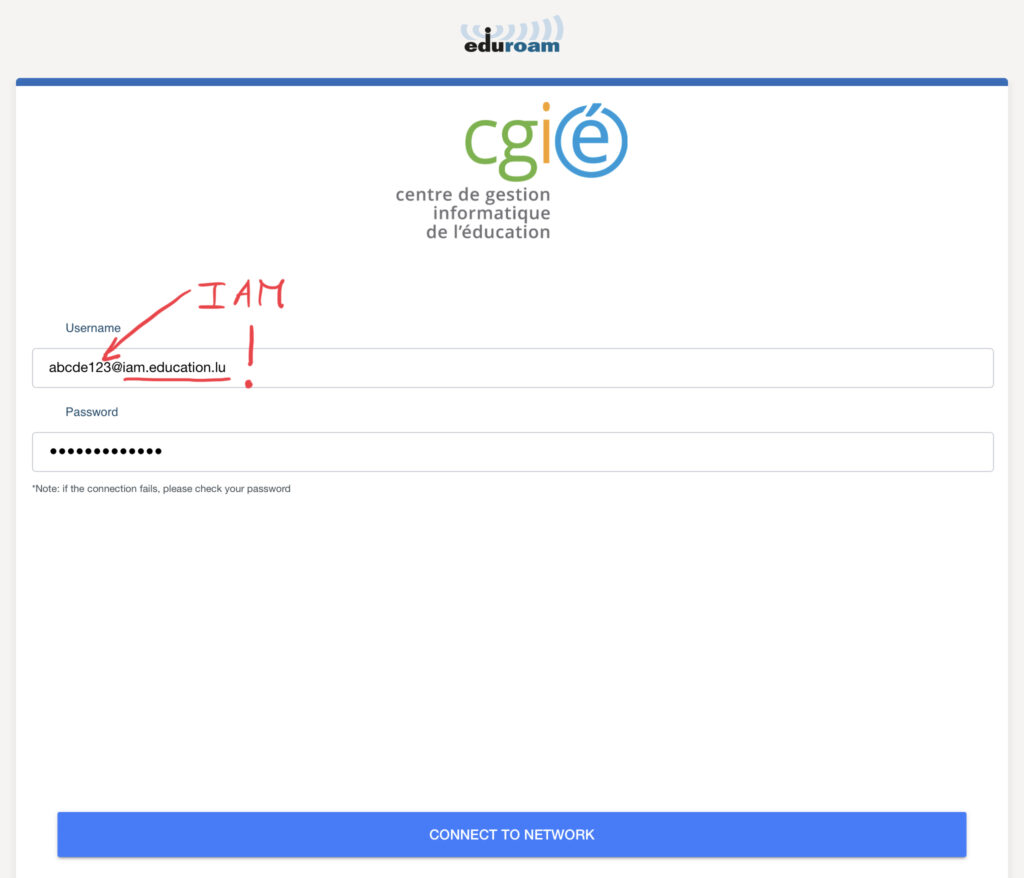
In this screen, enter your IAM credentials in the following way:
<your IAM>@iam.education.lu
<your IAM password>

Eduroam will now configure itself and ask you a few questions. Make sure you allow it to go through the motions.
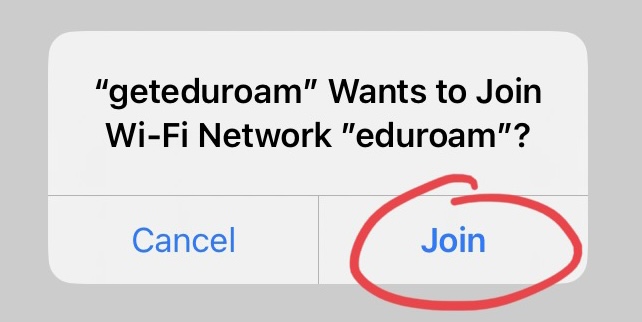
Tap here.
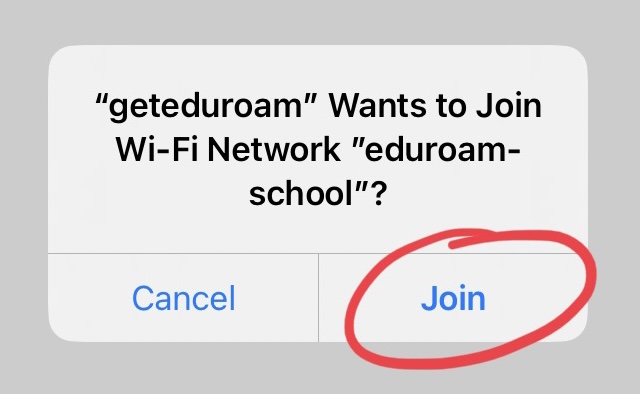
And again.
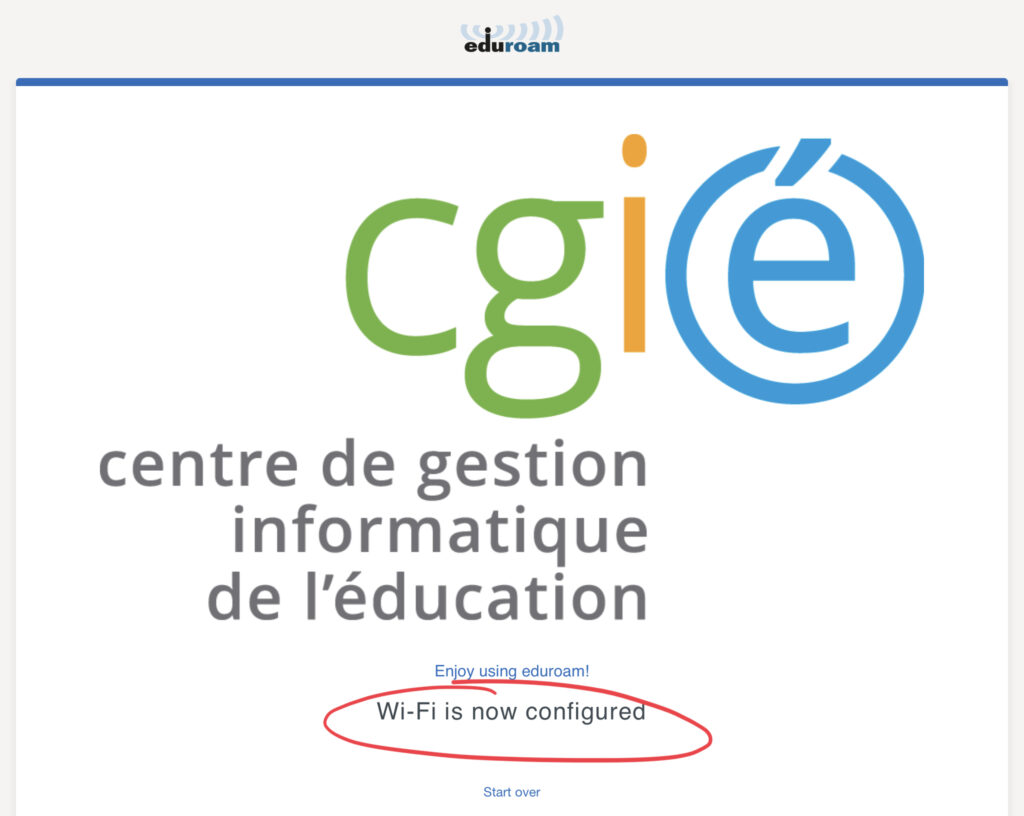
If everything works as expected and your username & password are correct, you should be presented with this screen.
At this point, your iPad will try to connect to the eduroam Wifi if it is in range.
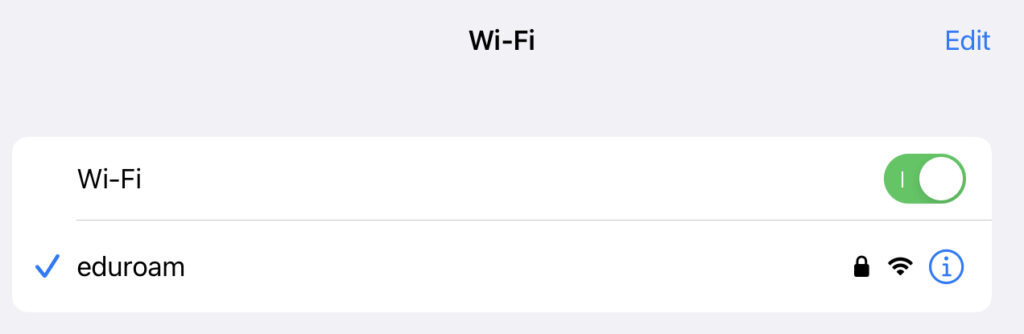
If you have done this configuration outside of the range of the eduroam network, it will connect as soon as it gets in range.
You can verify your connection in Settings > Wi-Fi.
Your iPad is now configured to access eduroam.
You can find the up-to-date documentation here: https://portal.education.lu/cgie/EXPERIENCES/ArticleID/182/eduroam