The following guide lets you make some room on your iPad if you are running out of space. There are two main steps:
1) Offloading unused apps into the cloud
2) Clearing out unneeded files from Teams
Step 1: Offloading
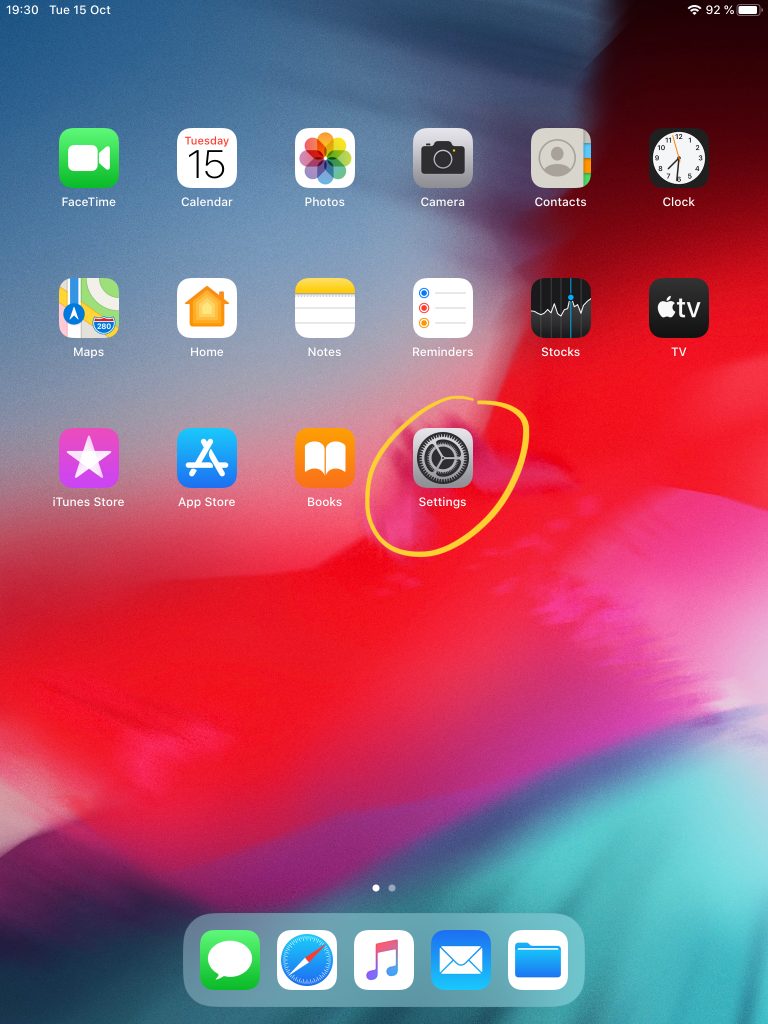
First, open the Settings app.
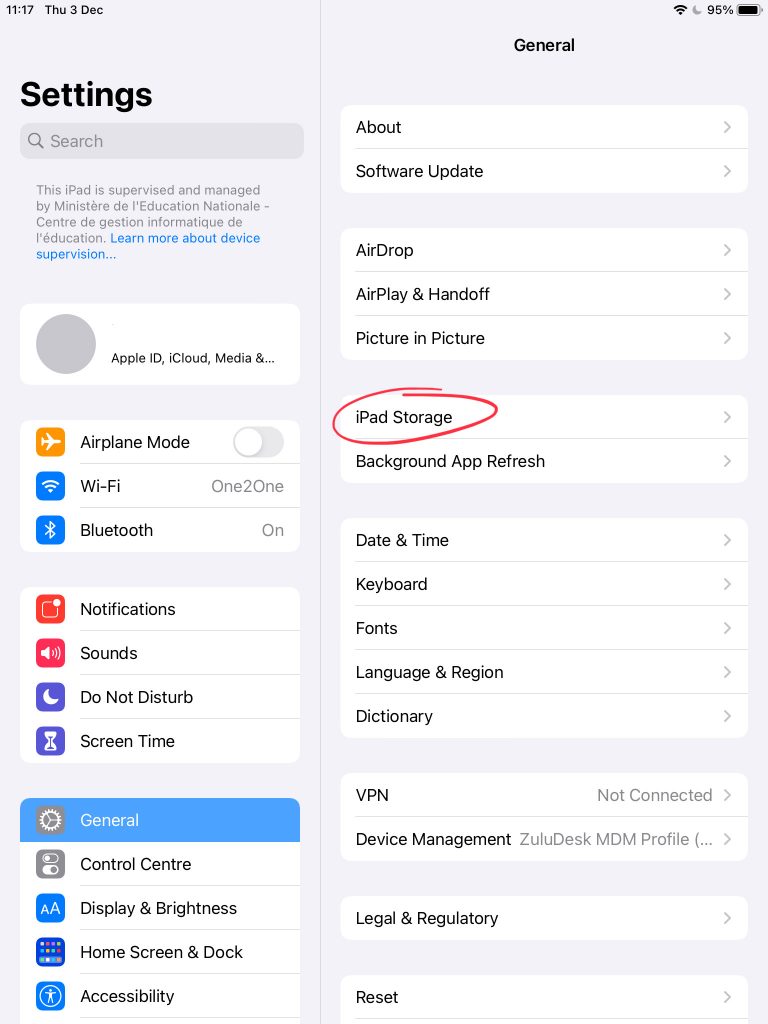
Then, on the left, tap ‘General’, followed by ‘iPad Storage’ on the right.
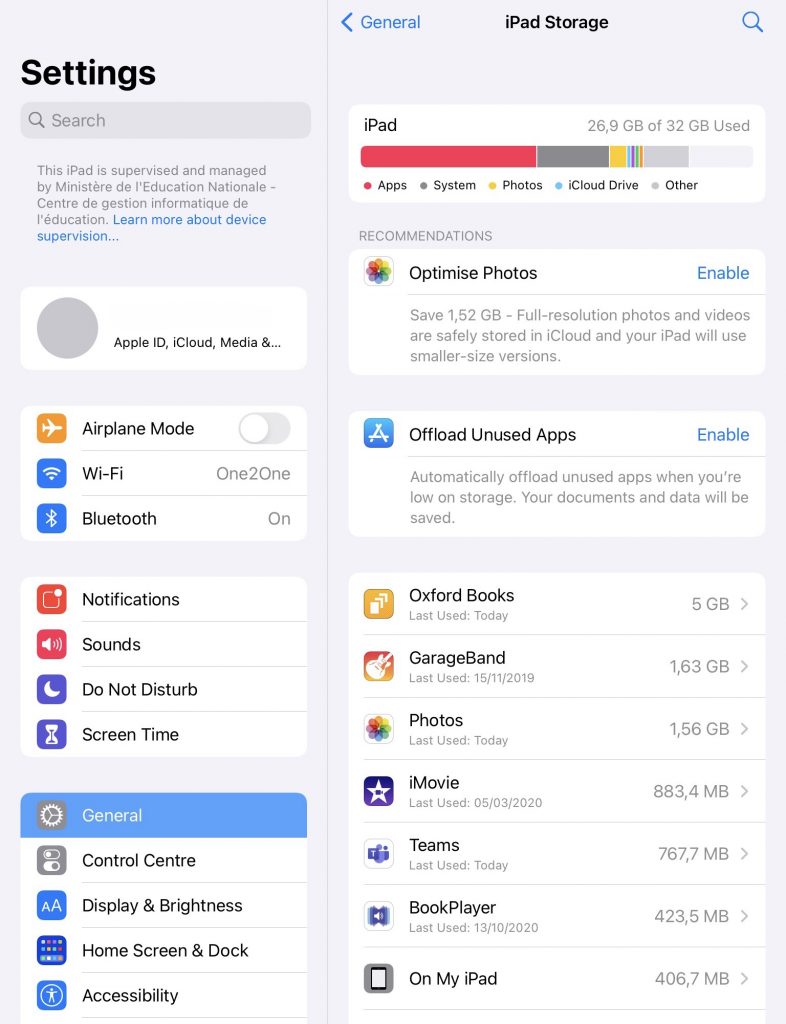
In this example, you can see that almost all of the available space on the iPad is in use.
Tap ‘Enable’ next to ‘Offload Unused Apps’.
This will delete the app files of all those apps from your iPad that you haven’t used for a long time. The icon will remain on your iPad as well as your data that might be connected to that app.
If you need the app again, just tap its icon. It will then redownload the app.
Offloaded apps have a cloud symbol in front of their names.
This way, you might free up a lot of space.
Step 2: Cleaning up in Teams
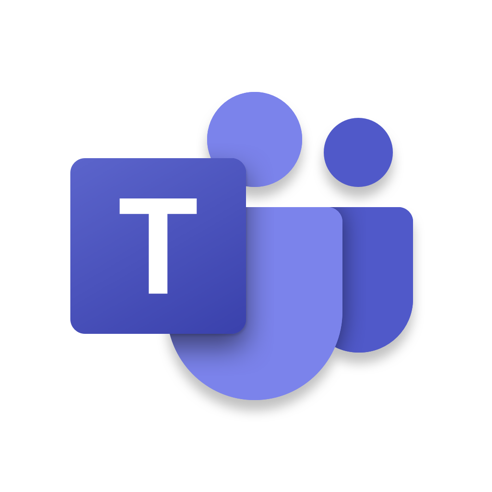
First, open your Teams app.
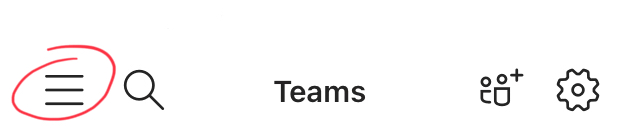
In the top-left corner, tap the hamburger icon.
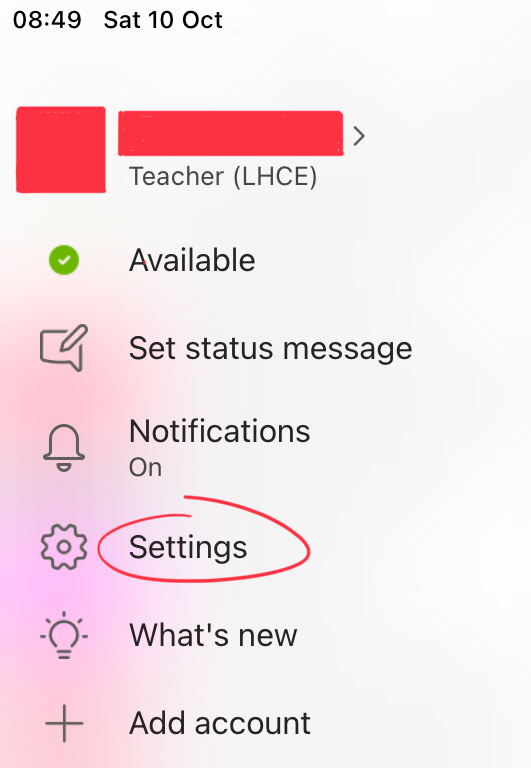
Next, tap ‘Settings’.
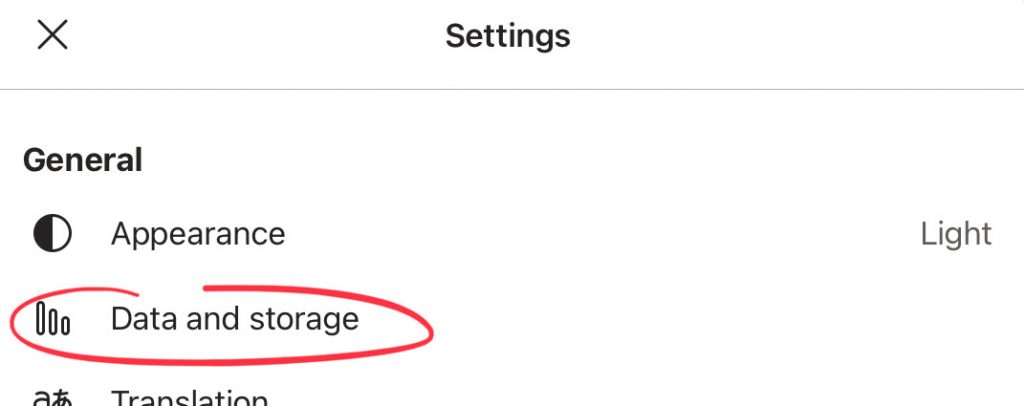
Under ‘General’, select ‘Data and storage’.
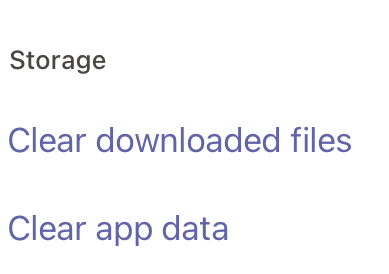
Finally, tap both options.
This will clear out (old) files and attachments that are still saved in the Teams app but not currently in use.
They will still be visible in Teams, and as soon as you tap them there, they will be automatically redownloaded from your OneDrive, where Teams stores everything automatically anyway.
Again, this can potentially free up a lot of space.